Tech Q & A
What Computer Should I Get for My Kid? The Definitive Guide

So without further delay, let me offer you my professional opinion on the topic, honed over 20+ years of experience with such matters. Maybe it won’t be “The” definitive guide, but it’ll be pretty close!
TL;DR (or “the short version” for you parents)
Ok, if you really want to get down to it, the answer boils down to one simple question: is an Apple Macintosh in your realistic budget? The Macintosh is going to be the most well-rounded and versatile computer for a child of almost any age. The roadblock for most people is the initial cost. The only time to not get a Macintosh is if the budget simply isn’t feasible or if a very particular circumstance dictates otherwise. However, before dismissing a Macintosh outright simply because of cost, I would advise parents to think about their budgets carefully, considering the expected lifespan of a Macintosh compared to the other devices. Also the particular circumstances that would dictate choosing another device have become increasingly few and far between in the last few years. For more details read on.
Additionally, just to be clear understand that you should almost certainly be purchasing a mobile device for your kid. iPads and Chromebooks only come in mobile forms so that’s a given, but a Windows PC or Macintosh PC should realistically be laptops for most children.
 Windows PC
Windows PC
Ah, the old stalwart. The device that symbolized personal computing for most of the lives of people who have kids in the teen or pre-teen age range. It’s the “safe” choice in the minds of many. And it is the the worst choice in almost all scenarios.
While many Windows PCs are inexpensive, the reason they are often so is because they are made with low-quality materials and reduced technical specifications. For a laptop, this can be disastrous in short order as the rigors of the life of a mobile device can take a toll even for adults who are very careful with their computing devices – although I’ve seen many adults who are definitely NOT careful with their technology! Kids and teenagers are notoriously tough on their computing devices, so cracked plastic cases and broken hinges are common ways that an inexpensive and otherwise perfectly functional Windows laptop meets an untimely end. Plus low-end specifications will reduce the useful lifespan of a computer if it does physically last that long. The reality is that a well-made and quality Windows laptop is in the same ballpark price-wise as a Macintosh laptop.
Besides the quality issue, the biggest drawback to a Windows PC is the malware and/or security issues that plague them. Kids are exceptionally adventurous with their computing devices and are prone to getting all manner of malware on their Windows computers. Malware infections can be costly in time and money to fix and I’ve had clients who have had to come back to me numerous times because their kids just don’t practice good habits online. Add to that the general unreliability of Windows computers and you’re setting yourself up for a lot of pain and hassle with a Windows laptop for your kid.
In the past, many parents rationalized a Windows computer for the idea that it was what “the business world” used or that was what the school was standardized on. Today, many schools are quite heterogenous with their technology platforms and real world businesses are just as platform agnostic today. The prevalence of software that is Windows-only is significantly less today than it was in the past, especially considering our cloud-enabled world today, and there are ways to run Windows software on other platforms as well. So long gone are the days where a Windows PC is a de-facto choice. Which truth be told was often the main reason people would buy Windows computers – it’s what they thought everyone else was buying. So with that reasoning gone today, there are extraordinarily few solid reasons to purchase a Windows laptop for a child. One of the only rational reasons involves PC gaming, which I think most parents are not happy to entertain. However, depending on what the child really wants, this is something that should be considered. The specifics of what to look for in a gaming PC is well beyond the scope of this article so that’s something for another time. However, if you have specific questions, please let me know.
Note that my recommendation here also is applicable to the Microsoft Surface “tablets,” which are basically just very thin and light Windows laptops with a removable keyboard and a pen (both things that kids tend to lose and are expensive to replace). However, they also run the Windows OS just like any other Windows computer, and therefore are also susceptible to malware and other reliability issues. That being said, most Surface devices cost more than most parents are willing to spend on a laptop for their children.
Google Chromebook

That being said, the upside of a Chromebook is the low cost and often thin and light construction. But just like inexpensive Windows computers, build quality can be suspect with a Chromebook. They are designed to be inexpensive and sometimes that results in trade-off with robustness.
Chromebooks are quite versatile in that which they can do, which is to say online activities primarily. There are a variety of apps available from the Google Chrome store, but they are not necessarily the type of software people are used to on traditional computing platforms like Windows or the Macintosh. This is probably the most misunderstood thing about the Chromebook that tends to bite people in the butt. It looks like a traditional laptop, so many people assume the Chromebook will run the same software as other traditional laptops (usually the assumption is Windows software). However, Chromebooks do not run the Windows operating system, but rather the “Chrome OS,” which in very simple terms is basically an operating system that only runs a web browser. However, the fact is that many people today spend most of their time in a web browser and there are many web-based apps that can take the place of traditional software. So this may not be the limitation it first appears to be. Yet there are many people who expect to install their old Microsoft Office CD on a Chromebook and people like this often receive a rude shock when they discover they can’t.
Another bonus for the Chromebook is that it is quite secure from malware. This is a big deal for kids, as they tend to be the worst offenders of getting Windows computers infected with malware.
So the bottom line is that the Chromebook can be a great computing device for a student, but please be aware of what the Chromebook is and isn’t before making the purchase. It can do almost everything a traditional personal computer can, but maybe not in the exact way you’re used to. Because we’re talking specifically about kids, do note that this includes many games that they may want to play (specifically PC games that only run on a Windows or Macintosh computer). If gaming is something that you want your child to be able to do on their computer, keep that in mind before purchasing a Chromebook. There are games available for it, but usually not the types of games many kids play on their PCs (such as Minecraft, Overwatch, or the Battlefield series to name some examples).
 Apple iPad
Apple iPad
Most of us know and love the iPad. With around 1 million apps available for the iPad, there is very little an iPad can not do. However, it is somewhat surprising to me how many people do not consider an iPad to be a fully functional computing device.
The reality is that similar to the Chromebook, an iPad is an excellent online device. The iPad has never had a malware infect it and it is considered by many to be the most secure consumer computing platform. Even better than the Chromebook, the iPad is bolstered by the quality of apps available for it in the Apple App Store. An iPad can run software from Microsoft Office all the way to games (including a version of Minecraft). However, I believe that old mindsets can be hard for some of us to let go. Many people are stuck in an old way of thinking that a “real” computer requires either the Windows or the Macintosh OS. I consider a “real” computer to be one that can do what the user requires. So an iPad can be just as powerful of a computing device as anything else as long as it can be used to accomplish the user’s goals. Some people also get stuck on the idea that an iPad does not include a keyboard. This is not really a problem. There are many keyboards that work with the iPad wirelessly and the iPad Pro has an option for a connected keyboard. The reality is that when paired with a keyboard, an iPad can go toe-to-toe with many traditional personal computers, especially for the things a child needs.
Think about it: what does a student need in a computer? The ability to research information, the ability to write papers, and the ability to send e-mails/communicate with their teachers or other students are probably the top three functions required. All three plus more are easily capable with the iPad, especially for those in high school or younger. So what more would a student need?
As with the Chromebook, the lack of some particular games may rankle a child. But the iPad is actually quite a capable gaming device, rivaling the quantity and quality of games available on many common video game console platforms. However some kids are picky and want certain games that only run on Windows or Macintosh computers. I leave that decision up to you if PC gaming is a consideration in purchasing your child a computer.
Apple Macintosh

- Quality: Macintosh computers are well built and tend to last a very long time. Usually much longer than cheap Windows laptops.
- Reliability: The legendary reliability of Macintosh computers will help ensure your child gets to be more productive instead of fiddling with the computer – or asking you to fiddle with it.
- Lack of malware: Kids tend to be the worst when it comes to infecting their computers with malware and junkware. If you want your child’s computer to be functioning properly when they really need it, you really are best with a Macintosh as they are practically immune to true malware like ransomware.
- Flexibility: Macintosh computers can run almost every software package that a student would need. In the case that a student requires an application that only runs on Windows (which is becoming increasingly rare) there are ways to run Windows software on a Macintosh computer. You can not do the opposite. So while many people think a Windows computer gives them or their child the most flexibility, since a Macintosh can run the full Windows operating system and Windows software it is in fact a Macintosh that is the most flexible computer.
Really the only downside to a Macintosh computer is the initial price. As I mentioned above, if you don’t need the power and flexibility of a traditional personal computer like a Macintosh, then you should look at something like an iPad or Chromebook first. If you decide you do want a traditional personal computer for your child, then you need to carefully consider the costs.
While Macintosh computers have trended down in price over the years, so has everything else. When most parents look at a Macintosh as compared to most Windows computers, iPads, or Chromebooks, they understandably get a sense of sticker shock. The key to realize is that you get what you pay for with a Macintosh. This isn’t a computer that you’re going to expect to replace in 2-3 years as one might consider with a cheap, plastic Windows PC or Chromebook. If you’re buying one for a freshman (either high school or college) you should expect that it will last them at least the 4 years of their school and possibly a few years beyond. If you’re buying for middle schooler, you should expect that with the right Macintosh and a little TLC, that computer should last them through high school. Also, if you don’t want to put up with the hassles of a Windows computer when your child starts to complain that their computer isn’t working, then you should seriously consider a Macintosh.
Wrap-Up
Even with everything I have explained above, certain circumstances may dictate the purchase of one device over another. It is impossible for me to know everyone’s particular situations and so it’s really hard to make a good recommendation without knowing the details on a case-by-case basis. Take what I have shared with you and use your best judgement for your own purchase decision when it comes to a computer for your child.
What did you think? Do you agree or disagree with what I have written in this article? Feel free to comment below or send me a question.
What Batteries Should I Get For My Wireless Keyboards and Mice?

The first thing to realize is that most wireless keyboards and mice will eat regular alkaline batteries for lunch. This is where most of my clients have gone wrong. It seems they are replacing batteries in a device around every month or even more often. For an office full of wireless devices, this can add up very quickly. Plus it also seems that certain devices act inconsistently with regular alkaline batteries. If you need to purchase a non-rechargeable battery for your wireless devices, you should purchase the “advanced” or “performance” type of batteries such as the Energizer Lithium or Duracell Quantum brands. For what it’s worth, the Apple devices usually come with Energizer Lithium brand batteries. However, high performance batteries are more expensive than alkaline batteries and their cost will add up over time. So I don’t recommend buying these batteries except in a pinch.
What I really recommend are a particular type of rechargeable battery called low-discharge Nickel Metal Hydride (NiMH). I believe many people stay away from rechargeable batteries because of misconceptions based upon past generations of rechargeable batteries. Many people perceive rechargeable batteries as expensive and prone to failure. But the worst stigma associated with rechargeable batteries are that they don’t hold their charge and never seem to be ready when they are needed. The reality is that today’s new generation of low-discharge NiHM rechargeable batteries have resolved many of the issues that previous batteries suffered from. Low-discharge NiMH batteries hold their power on the order of months or years after charging. Unlike previous iterations of rechargeable batteries that lost their charge quickly, you can charge these batteries any time and they will be ready for use when you need them.

The Apple Battery Charger. It only shows two batteries, but there are six in the box!
My first recommendation is Apple’s Battery Charger – even if you don’t own an Apple brand device. The first reason behind my recommendation is that this product comes with 6 batteries plus the charger for $29. This may be a little confusing given the picture on the box only shows 2 batteries, but trust me there are 6 batteries in the box. For $29, I think this is a very good price for high quality batteries and a high quality charger. For an individual this is a great solution, assuming your devices use AA batteries, as most keyboards and mice use 2 batteries each, leaving 2 spare for when you need them. But the main reason behind my recommendation is that the battery Apple uses is a low-discharge NiMH. Your spare batteries will be ready to go when you need fresh ones.
However, if you run an office full of wireless devices, the cost effectiveness of Apple’s Battery Charger goes down quickly if you purchase multiple units. Unfortunately, Apple does not sell their batteries separately. So I did some research into the type of battery that Apple uses and found out that they are most likely an OEM re-branding of the Sanyo Eneloop batteries. Eneloop were the first common brand to utilize the technology that allows for long storage life. What I also found was that there are now other brands of long storage life batteries and that pricing varied. I finally found a very knowledgeable supplier with great prices.
Thomas Distributing is a company based in Paris, Illinois, which is in central Illinois near the Indiana border. If you are curious, you can do a lot of reading about different battery technologies on their web site. But for simplicity’s sake, I’ll sum it up for you. After much research I choose a product called Maha Imedion as my battery of choice. Maha is an excellent brand and their Imedion series offers a high capacity, low-discharge battery at a great price. I’ll point out some items you should look at.

Maha Imedion 16-pack AA 2400 mAh Low Discharge Batteries
If your wireless devices use AAA batteries:
Maha Imedion 4-pack AAA 950 mAh NIMH Rechargeable Low-Discharge Batteries
Maha Imedion 16-Pack 950 mAh AAA NIMH Rechargeable Low-Discharge Batteries
If you need 9-volt batteries for something like a smoke detector:
Maha Imedion 9V (9.6V) 230 mAh Low Discharge NIMH Rechargeable Battery
Finally, you should also invest in a high-quality charger, as the charger can make a big difference in the performance of your rechargeable batteries. Apple’s Battery Charger is a good choice, but if you need to charge more than 2 batteries at a time, I recommend these chargers:
Maha MH-C9000 Advanced Battery Charger (can charge 4 AA or AAA batteries at once)
Maha MH-C801D Battery Charger (can charge 8 AA or AAA batteries at once)
Maha Powerex MH-C490F-DC 9 Volt (9V) Battery Charger 4-Channel Smart Battery Charger (can charge 4 9-volt batteries at once)
In addition to wireless mice and keyboards, low-discharge NiMH batteries can work great in other electronic gadgets such an Nintendo Wii controllers, remote controls, and some children’s toys. I have been steadily adding to my collection of these batteries over the last couple of years and have nearly phased out our use of alkaline batteries altogether.
If you have any questions about battery technology, please don’t hesitate to contact me. I’ll be happy to answer any questions you may have.
Q: Should I Buy an iPad Mini?
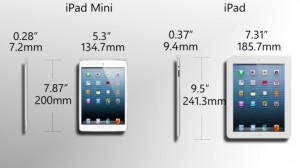
Photo courtesy Gizmag.com
A: The iPad Mini is available for pre-order today, and already I’ve been asked by several clients if they should buy an iPad Mini or stick with the “normal” sized one. The answer to this question is both simple and complex. It completely depends on what you would like to do with the tablet devices. I’ll try to answer this as succinctly as possible.
One problem with answering this question is that the iPad Mini is not yet available for sale, so I have not had a chance to physically test it. However, from all indications, the iPad Mini works exactly the same as any iPad (or other iOS device like the iPhone). The only major functional difference is that the iPad Mini has a smaller 7.9″screen as compared to the 9.7″ screen of the other iPads. The other significant difference is that the iPad Mini starts at $329, as compared to $399 for the older iPad 2 model and $499 for the current iPad model.
The fact that the iPad Mini is smaller (and cheaper) means the iPad Mini will be a great tablet for kids (and parents who are trying to save money). I expect that children will be a core market for the iPad Mini, and if you were considering an iPad for your kids but were waiting for something less expensive, your wait is over. As compared to other competitor tablets, if you are buying your kids a tablet because you would like them to use it for homework or at school, there is no substitute for an iPad. The iPad Mini (or current iPad for that matter) is head and shoulders above any similarly-sized competitor.
The current iPad models are extremely portable as compared to most laptops. However, for some people, they are still just a little too big to be comfortably portable. The iPad Mini will fit in nicely for people who want a more portable iPad. Because of this, I’m sure women (who carry purses) will be another huge market for the iPad Mini.
That being said, the smaller screen will have some drawbacks. The simple fact that there will be less surface area means that doing things like web browsing or reading e-books will feel a little more constrained as compared to a larger iPad. Playing games may be a little easier (or fun) on a bigger screen. For many, this won’t be an issue. But for people who are – or will be – heavy users of their iPads might benefit from a larger screen.
In further regards to the screen, the iPad Mini does not have a Retina Display like the current iPad model, which means its screen will not be quite as sharp (note: the iPad 2 which is also still for sale also does not have a Retina Display). The difference may not be quite so noticeable, however, because the screen is smaller which means that the pixels will be “tighter”. The difference in resolution will need to be seen in person to make a definitive conclusion, but I suspect that for many people, it won’t matter anyway. Other factors will be more important in their purchase decision.
Finally, the processor in the iPad Mini isn’t as fast as the processor in the current iPad. It is the same processor as the iPad 2. For some people this may be important, but for most people I don’t expect this to be a noticeable issue. If you are the type of person who would be concerned with raw performance of an iPad, you’ll be doing your own detailed research, I’m sure.
So the bottom line with the iPad mini simply comes down to what factors are most important to you. If the price of current iPads were holding you back, the iPad Mini may be your answer. If the current iPads were not portable enough for you, the iPad Mini may fit your lifestyle better. But if you are an iPad “power user”, then perhaps the 9.7″ models are still more your speed.
I’d be happy to answer any other questions you have about iPads or tablets in general, so don’t be shy! Comment below or send me an e-mail.
Q: Should I buy a Kindle or an iPad?
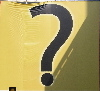
The first thing to be clear is that there are several eReaders on the market now. The Kindle is the most commonly known name and it purchases books from Amazon. The Nook is the eReader from Barnes & Noble and the Kobo is Borders’ device. There are also some eReaders from Sony, called simply, “Reader”. There are also a scattering of lesser-known eReaders. And of course, the iPad is an eReader as well.
What most people first notice is that many eReaders are now less than $200, while the iPad starts at $499 (although many eReaders were more than $200 at the time the iPad was launched). Certainly, if budget does not allow the purchase of an iPad, then another eReader must suffice. But if an iPad is within your budget, then the question is whether or not the extra cost of the iPad will provide added utility. If, in fact, all you (or your gift recipient) will do is read books, then the iPad is probably not the choice for you. The exception would be if the screen on the iPad is better for your eyes. But if you would make use of the other features of the iPad, then the money you would spend on another eReader would be best put towards an iPad.
A similar question I’ve received is if books purchased on the Kindle can be read on the iPad. The answer is yes, as Amazon makes a Kindle app for the iPad (as well as iPhone and iPod Touch). So if you know someone that has an older Kindle and they now want an iPad, they will be able to re-download all their purchased Kindle books for free on their iPad. All the other eReaders also have apps for the iPad and they all use the same ePub format that the iPad uses natively.
Some people have noted that the Kindle is easier to read in bright sunlight. This is true. The iPad’s screen is more reflective and can be hard to see in bright sunlight. However, unless you plan to do a lot of reading in bright sunlight, this shouldn’t be such a big deal. Also, anti-glare films can be purchased for the iPad to help minimize this problem.
The bottom line is that the iPad is more than an eReader. If you will use the iPad for more than just reading, then it is likely a good value, even if it is more expensive than the other eReaders.
Don’t be afraid to contact me if you have further questions on this or any other technology question. It is better to ask a question before spending money on a tech gift!
Q: What is this Firesheep I’ve heard about in the news and should I be concerned?
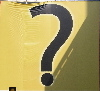
A: There has been a lot of media coverage lately about a very recently released hacking software called “Firesheep”. The reports state that hackers using the Firesheep software can steal a user’s logon information to sites like Facebook or Twitter while that user is connected to a public wireless (Wi-Fi) network. Obviously, this has stirred up quite a bit of concern. I’ve spent some time researching this and can offer some advice regarding the severity of this threat and what you can do to protect yourself.
Just so you know, I’m going to skip over a lot of the technical details of Firesheep. I think this is best so as to not confuse the readers of this article. If you have more technical questions, please contact me know and I’ll be happy to discuss them with you.
First off, Firesheep does not actually pose an entirely new threat. The vulnerabilities that it exploits have been a problem for a long time. What Firesheep does is make it very easy for non-technical people to take advantage of the vulnerabilities and break into peoples’ accounts. Prior to Firesheep, only a dedicated technical user would have had the capability to carry out this exploit. This greatly reduced the probability of the vulnerabilities being exploited. Now Firesheep gives almost anyone to ability to easily gain access to others’ accounts. This elevates the probability of being compromised significantly.
Honestly, I must state that this threat is very real and is something to be taken seriously. However, let’s be clear on what situations you are and are not at risk. You are only vulnerable if you are on an unencrypted wireless network and using a non-secured website such as Facebook or Twitter (which do not at the time of this writing encrypt the particular login information that Firesheep exploits). You are NOT at risk if you are on an encrypted wireless network (one which requires a password), are using most wired networks, or are using a secure website (such as PayPal or bank web sites).
Unfortunately, the best fix for this problem is for the services that are being exploited to encrypt certain user information at all times. Currently, most non-secure sites only encrypt this particular information at the time of login. Until these services do this, users will continue to be at risk. There are a few ways that users can encrypt all their data (primarily via the use of a VPN), but these methods are beyond the feasibility of most users. Therefore, at this time, I am recommending that you avoid the use of Facebook and Twitter (and other similar non-secure sites) on public, non-encrypted wireless networks. Yes, this may seem quite drastic, but the threat truly is that real. It does not matter what type of device, operating system or web browser you use, you are at risk if you are using a non-encrypted, public network. Again, if you are on a secure network, you are fine.
If it wasn’t already critical enough, now is the time to make sure your home or office wireless network is secured. If you are not sure, please contact me and we can discuss what can be done to make sure you are safe.
Also, those who operate public Wi-Fi networks have some options to help protect their users. If you operate a public wireless network, please get in contact with me to discuss what steps can be taken to protect your users.
Q: I hear there are new Windows phones coming out. What should I know about them?
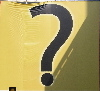
First, “Windows Phone 7” is not “Windows 7” on a phone. In other words, the Windows operating system that you may be using on your PC is not what you’ll see on a phone. Unfortunately, Microsoft’s versioning for their mobile operating system, previously called “Windows Mobile”, was at number 6, hence Windows Phone 7. However, Microsoft has not shied away from trying to leverage their marketing for Windows 7 on PCs to Windows Phone 7. In my estimation, this will only lead to customer confusion as people will think the two are somehow related, when in fact the only thing they truly share is the name “Windows”.
Windows Phone 7 does not use the now familiar icon-based interface that is primarily used on the Apple iPhone, Palm Pre phones, and Google Android phones. It uses an interface Microsoft calls “Live Tiles”. Microsoft claims they are trying to build a phone that is “thoroughly modern”. Because Microsoft is so behind the 8-ball in the smartphone market, many experts believe Microsoft was forced to create something different simply in an attempt to stand out. Whether Live Tiles is actually better than its competitors or simply any good at all will be up for debate until the phones are released. The bottom line is that you should thoroughly test out a Windows Phone 7 device before buying.
Windows Phone 7 is a brand-new operating system, completely rewritten from scratch. What this means is if you currently own a Windows Mobile phone, any apps you have purchased for it will NOT work with Windows Phone 7 devices. For Microsoft, Windows Phone 7 is in essence a complete reboot on their smartphone strategy. Again, many experts believe that Microsoft had to completely revamp their smartphone offering because new competitors had so thoroughly changed the market. They’re taking a gamble by abandoning current Windows Mobile owners, but it may be Microsoft’s only option to stay viable in the smartphone market.
“Windows Phone 7” is not a device. It is an operating system. Microsoft is not making an actual phone. They are making an operating system that other companies will build phones around. The first devices are reported to be from HTC, Samsung, LG, Sony, and Dell. So unlike the iPhone, in which Apple makes both the hardware and software, you can’t just ask for a “Windows Phone”. You’ll need to test the multitude of devices that will be available to make sure you pick the one that fits you the best.
As I mentioned at the start, you would be wise to see how the market for Windows 7 Phone shakes out. This is true for any new technology, but this may be especially true for Windows 7 Phone. Microsoft has been in the smartphone market for a long time but let new competitors pass them by quickly. It may be too late for Microsoft to be a significant player. For example, technology research company Gartner predicts that the new phones may increase Microsoft’s share to 5.2% from 4.7%, but eventually will decline to 3.9%. So pay attention to Windows Phone 7, but take your time before jumping in.
If you have a technology question, feel free to submit it to me and it may be featured in a future article!
Q: I accidentally deleted some files. I heard it is possible to recover deleted files. Can I get my files back?
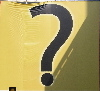
A: This question is quite common and now that I think about it, I’m surprised I’ve never covered this topic before. Usually this question is asked in two different contexts. The first is in the context of data security. People want to know if data they’ve deleted could be retrieved by someone later. The second context is what what prompted this question. Someone accidentally deletes a file and wants to know if they can get the file back. The answer to this question depends on two main factors.
The first factor depends on how the file was deleted. Most files when they are deleted from a computer, aren’t so much wiped from the hard drive (imagine erasing a blackboard) as they are simply “forgotten” (imagine losing a treasure map). The data is still there, but the computer simply doesn’t know how to find it. Note that many computers now have a “secure erase” function where it actually does wipe the data from the storage device. In this case, a securely erased file is virtually impossible to recover. Also certain “files” such as e-mail messages are actually stored inside a database file and it can be extremely difficult to recover those types of deletions.
The second factor is the time passed and/or the usage of the computer. Basically, once a computer forgets about a file, the area where the file was stored is now available to be reused for future data. How quickly this area on the storage device is reused determines how likely the data is to be recovered. Once deleted data is overwritten, recovery of the data is all but impossible except for the most specialized (and expensive) data recovery companies. Generally speaking, the sooner you attempt to undelete a file, the more likely you are to be successful. Basically, if you stop using the computer, then you reduce the possibility that the computer will overwrite your deleted data. But it is possible for a deleted file to be overwritten almost immediately, so there’s never a guarantee that deleted data can be recovered.
Of course, an ounce of prevention is worth a pound of cure and it bears repeating once again – back up your data! If you have a backup, you do not need to worry about undeleting a file. But of course you’re reading this article for a friend, right? So in the case that a “friend” accidentally deletes a file, what should they do? Make sure to tell your “friend” to immediately stop using the computer and shut it off. Ideally, they should then call a computer professional who is knowledgeable about recovering deleted files. Tell them not to call their nephew who is a “computer genius”. This is really a job for a competent professional. There are software programs that can scan a drive for and recover deleted data, but in the wrong hands, your “friend’s” deleted data could be overwritten.
If you have a technology question, feel free to submit it to me and it may be featured in a future article
Q: What is a 4G wireless network and how does it differ from a 3G network?
A: There is a lot of buzz in the technology industry about 4G wireless networks. As well, some wireless providers, such as Sprint and Clear, are advertising their 4G networks on TV and other mainstream media. As with many technology buzzwords, terms like 3G and 4G can be confusing to those who don’t spend all day studying the latest tech trends. Luckily, I am here to help explain!
The “G” in 3G and 4G stands for “generation”. In this case we are talking about digital cellular wireless networks. As with most technologies, the next generation is usually bigger or faster and that holds true for 4G wireless as well. 4G networks promise to deliver speeds much faster than today’s 3G networks. In fact, the speeds should be similar to cable or DSL services. What this will allow is for people to use the Internet while on the road just about as fast as they can at home or the office. For those who use the Internet a lot while on the road, this can mean a lot more productivity and flexibility in where to work. It will give people who can not get cable or DSL service another option for high-speed Internet service.
However, your current 3G phone or data device will not work with 4G networks. So of course, you’ll need to get a new phone or mobile data device to take advantage of a 4G network. Also, at this time, the only major cellular provider offering 4G networks is Sprint. Verizon and AT&T plan to start rolling out their 4G networks this fall, but likely won’t have coverage beyond major metropolitan areas until well into next year.
We are just on the verge of widespread 4G network availability. For many, the upgrade to 4G probably won’t be an option until late into next year. So for now, just keep an eye on the progress of the networks and likely by the time you’re ready for your next phone, you can consider 4G models.
If you have a technology question, feel free to submit it to me and it may be featured in a future article!
Q: What would you recommend as a smartphone from Verizon?
A: This question could be rephrased, “which smartphone besides the iPhone do you recommend?” Users who don’t have AT&T’s service (i.e. Verizon, Sprint, T-Mobile, etc.) can not yet get an iPhone, so I get questions like this quite often. However, answering this isn’t so easy. But I do have some advice for those of you pondering this thought.
The first thing to ask yourself is “do I really want an iPhone?” As mentioned above, a lot of people want an iPhone but don’t have AT&T. If they stay with their current carrier, they can’t get an iPhone so they are looking for “the next best thing.” Having lived and breathed this industry the last several years, I can honestly state there IS NO next best thing. Rather, there are “different things” out there, but none truly come close to the iPhone at this time. Some phones may look like iPhones at first glance, but looks only scratch the surface of what an iPhone is all about. If you really want an iPhone, take the time to consider if you should switch to AT&T. Don’t gloss over this point – it’s so important, let me say it again – if you really want an iPhone, you MUST consider if you should switch to AT&T. If an iPhone is really what you want and you purchase another phone you will be disappointed.
To this end, I share these observations with my clients: I’ve had many people tell me they don’t really like their various non-iPhone smartphones or are indifferent about them. They either are difficult to setup and use or they just don’t do anything that gets them excited. Almost everyone I talk to that owns an iPhone LOVES their iPhone. That speaks volumes. In fact, a recent study found that over 77% of iPhone buyers would buy another iPhone, a number that is far above any other smartphone brand. So let me state this one last time before moving on – if you want an iPhone get an iPhone or you will be disappointed.
But assuming you must get a non-iPhone smartphone, the next questions to ask yourself are 1) what do you want to do with a smartphone 2) what features are important to you 3) why are those features important to you? The answers to these questions will help determine which direction you want to go.
In my opinion, the two main players are Android (Droid) and Palm Pre, with Blackberry coming in a distant 3rd. Yes, there are also “Windows” phones, but I simply can not in good conscience recommend a Windows phone at this time. Usability issues aside, Microsoft’s mobile strategy is currently in a serious state of disarray and transition (read about the ill-fated Kin phone to get a feel for Microsoft’s troubles). The Windows phone you purchase today could be completely obsolete in a few months (beyond what I would consider “normal obsolescence).
The reason I put Blackberry in third is because for all the advances in the smartphone industry in the last few years, in my testing it seems that the Blackberry phones are still based on years-old technology. The user interface and software are still rooted in designs that made the Blackberry phones top-notch five to ten years ago – but designs that have since been leapfrogged. Once you have used an iPhone, Android, or Palm Pre phone, using a Blackberry seems cumbersome and restrictive. However, many people swear by the design of the hard-key Blackberry keyboards for heavy e-mail and texting use. It is worth testing various Blackberry phones just to see what they are like.
Android and Palm Pre phones are difficult to describe because there are so many different types of phones based on these systems that there is no single answer. Unlike the iPhone, where so far Apple has introduced only one new model every year, many different manufacturers release many different models throughout the year. So where someone can say “iPhone” and there is no question which phone they are talking about, referring to Android or Palm Pre phones must be much more specific because each model can be quite different than the next.
The best advice I have for Android and Palm Pre phones is testing the various models available on your carrier and determining which models “feel” better to you. Do you like a hard keyboard or a touchscreen better? Does a particular phone fit better in your hand? Does the interface seem intuitive and easy to use? How do the web sites you frequent look on the phone? For a device as personal as a smartphone, all the tech specs in the world really don’t matter. If the phone doesn’t “fit” you like a glove, then it’s not really going to be all that useful to you. Incidentally, this is exactly why so many love their iPhones (see the beginning of this article once again). Combined with the three questions above, getting a hands-on feel for the various models of smartphones should help you narrow down your choices.
Your question could be featured in future newsletters, so send them in now!
Q: How do I stop all those annoying FarmVille and Mafia Wars updates from my friends on Facebook?
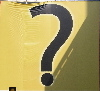
The method to stop these notifications is so simple that I almost felt embarrassed for not already knowing this. But I stopped to realize that most people miss this as well and I think I know why. Ironically, if you don’t pay attention to the updates, which most people don’t, you won’t see how to hide them! A button labeled “Hide” appears to the right side of all Facebook updates – but only if you move your mouse over the update! Click the hide button and a few more buttons will appear, giving you the choice to hide that friend, hide the app, or cancel. Assuming you only want to hide the updates from that app, click the corresponding button. Now all updates from that app, regardless of which friend it comes from, will be hidden. Of course if you click the hide friend button, you won’t see any updates from that friend at all. But that’s just not being very friendly, is it?
Repeat this procedure for each app update that you see in your news feed and very soon you will have conquered all the common apps that send out numerous updates. Of course, over time new apps will be created that will start sending you updates, but all you need to do is hide the first update you see and that app will be taken care of as well.
Once I did this to only a handful of apps, I was amazed at how much cleaner my news feed became. It felt like I had control over my Facebook again. Unfortunately, this trick does not seem to transfer to Facebook on mobile devices. I’m sure at some point, this will be fixed as well, so stay tuned.
If you have a technology question, ask me and I will feature it in a future newsletter!

 Windows PC
Windows PC Apple iPad
Apple iPad