Posts by Marcel Brown
Tech Toy of the Month: The Leap 3D Motion Sensor

“The Leap” by the company Leap Motion, is a 3D motion sensing device about the size of flash drive that plugs into nearly any computer with a USB port. Once connected, The Leap will allow a user to control their computer using motions of their hands and fingers. The Leap is sensitive enough to detect individual fingers and track movements down to 1/100th of a millimeter. But words don’t really do The Leap justice. It needs to be seen to be fully understood. Luckily, Leap Motion has a nice introductory video that does just that. Plus I also found another demo video that shows The Leap in action.
So take a look and let me know what you think. How do you think you’d make use of The Leap?
Shared Data Plans May Save You Money

I’ve researched both Verizon’s and AT&T’s shared data plans and here are the common features:
- Unlimited talk minutes
- Unlimited texts
- Free Mobile Hotspot usage for capable smartphones
- A pool of data that is shared among all the devices subscribed
Verizon calls their plan the “Share Everything Plan.” AT&T calls theirs the “Mobile Share” plan. With either company’s plan, you no longer need to worry about talking or texting. You only need to watch data usage. In essence, both companies are realizing that talk and text have become commodities and data usage is what is driving the industry now. With an increasingly mobile society, people are steadily increasing their consumption of data and are using a variety of devices to do so. By consolidating data usage, the carriers are potentially simplifying billing for their customers. Additionally, some customers may also save some money with the new shared data plans.
Every customer must review their data usage to determine if a shared plan will actually save them money. My wife and I reviewed our plan and discovered that between our two iPhones and one iPad, we were paying $205/month prior to taxes and other fees. Our combined data usage was only about 1 GB per month at the highest. By switching to AT&T’s Mobile Shared Plan with 4GB of data, we actually ended up saving $45/month.
The key to our savings was that we were able to choose one of the lower data usage plans. This is because my wife and I extensively make use of Wi-Fi connections whenever possible. Data used over Wi-Fi does not count against a the shared total because it is not traveling over the wireless carrier’s network. So if you aren’t already, make sure your smartphones are set to use Wi-Fi at home, at your workplace, at your friends and families’ houses, and any public Wi-Fi areas you frequent. Then take a look at these new shared data plans and see if you can save yourself some money.
Tech Toy of the Month: Kanex ATV Pro

The Kanex ATV Pro is an HDMI to VGA adpater designed to allow the Apple TV (or any device with an HDMI port) to connect to a projector (or any device with a VGA port). The device is extremely simple. It requires no external power adapter, software, or configuration. By using the Kanex ATV Pro, the Apple TV can connect to virtually any projector. Through the use of AirPlay technology, the iPad – or iPhones or newer Macs running the new 10.8 Mountain Lion operating system – can wirelessly transmit presentations, photos, video and/or audio through to a projector. The need to have a laptop nearby the projector is eliminated. This could allow churches and other venues where the projector is mounted high on a ceiling to take advantage of iPad presentations.
If all that wasn’t good enough, the Kanex ATV Pro is only $59. Previous digital-to-analog adapters have been much more expensive. While the device is fairly new, reviews so far are favorable and the Kanex brand has generally marketed good products before. So if you have wished you could connect an Apple TV to a projector, this may be the device you have been wishing for.
Do NOT Buy A Windows Phone!
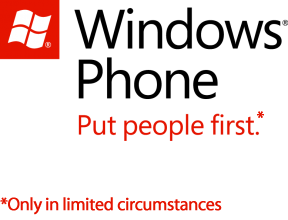
I usually do not make such dire warnings about a technology product, but I usually do not see such blatant disregard for customers from a technology company either. Microsoft announced last week that they will not make their upcoming Windows 8 phone operating system available as an upgrade to existing Windows phones. We are talking about phones that at their oldest are a year and a half old. Even the Nokia Lumia 900 Windows phone that had a huge marketing campaign in full swing only a few months ago will not get an upgrade to what will be Microsoft’s flagship operating system in a few months.
Effectively Microsoft has just made all their current customers’ phones obsolete. Which is made inexcusable when they were just running the campaign for the Lumia 900 claiming that it was basically the world’s most advanced smartphone (which it clearly wasn’t) and all the others were some sort of “beta-test”. Now all the people who purchased those phones should feel like they’ve been duped, and everyone else should be very wary of anything that Microsoft says going forward.
One of Microsoft’s slogans for their Windows 7 Phones was “Put People First”. This slogan seems highly ironic now, doesn’t it? I guess Microsoft’s marketing slogans are only superficial, because when it comes to actually putting their loyal customers first, Microsoft doesn’t seem to follow their own advice.
Tech Toy of the Month: Nest Learning Thermostat
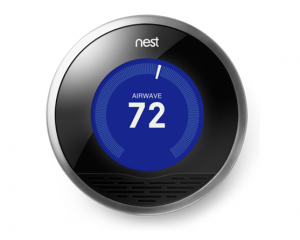
Simply put, the Nest is a thermostat that learns your household’s lifestyle so that it can save you energy – and money. Additionally, the Nest uses wireless networking so that you can monitor or control your Nest and your home’s temperature from anywhere – whether you’re in just in another room or around the world. Finally, the Nest allows you to review your home’s energy usage so you can understand how to further optimize your energy usage.
The Nest learns your household’s lifestyle through the use of various sensors. Using this data, the Nest knows when you are not home and will not run your furnace or air conditioning when you are not there. Additionally the Nest learns your family’s schedule to proactively adjust energy usage. The idea is simple: if you are not home, there is no point in using energy to control the temperature. Note that there are settings for “away” and “safety” temperatures where the Nest will kick in to keep the house within a reasonable range while you are gone, so you don’t need to worry about your home going into extreme temperatures. Nest claims that 50% of your energy bill is controlled by your thermostat. And the EPA says that a properly programmed thermostat can cut 20% off your heating and cooling bill. Since the Nest can automatically learn your schedule and can automatically adjust when you’re not home, the Nest should be able to create significant savings for most homes.
Energy savings is the key feature of the Nest, but almost as important is the ability to remotely monitor and control your home’s temperature. We’ve seen thermostats before that allowed some level of remote control ability, but they were generally very expensive and complicated to setup and maintain. Because the Nest uses standard Wi-Fi to get networked, integration into your home’s network is easy. And combined with the use of the Nest apps for smartphone and tablets, remotely monitoring and controlling the Nest thermostat is just as easy. Imagine knowing what the temperature is at your home and being able to adjust your thermostat from anywhere in the world. Well stop imagining because the future is already here with the Nest!
Finally, if you are at all concerned about your home’s energy usage, you probably are interested in knowing exactly when your furnace or A/C is running. Previously, this information was almost impossible to get, but according to my friend, who started a new heating installation company in Toronto, the Nest keeps track of exactly when your HVAC system is running. Using this information, you can see reports that detail exactly when your system was running, and cross-reference that with the weather report for your area during that time. For the energy geeks in us, this is highly useful information.
As I mentioned, I was so impressed with the Nest when I first found out about it, that I purchased one for my own use right away. Physical installation was as simple as replacing my existing thermostat with the Nest. With the detailed instructions provided, as well as the instructional videos available on-line, I think most people would be handy enough to install a Nest themselves. But if not, it should not cost very much for a professional to install a Nest. The setup of the Nest was very easy as well and I’ve been keeping track of the Nest’s operation for about two months now. The operation of the Nest is very simple and I am able to see exactly when our system is running. Since I bought it in spring, I will need to watch our bills during the summer to get a real estimate of how well the Nest is saving us money, but I already have a feeling that the Nest is making some difference, especially on those days when we are not home a lot.
When I first found out about the Nest earlier this year, it was still in early distribution and was only available to those who specifically requested one directly from the Nest company. Now the Nest is in full distribution and available online to anyone, but Nest just recently completed a deal with Lowe’s to carry them in their stores, so picking one up can be as simple as driving down to your local home improvement company. At $249, it may not be your father’s thermostat, but with the rising cost of energy, it is likely the Nest will pay for itself many times over.
If you have any questions about the Nest or any other technologies, please do not hesitate to contact me and I’ll be happy to offer my advice!
Tech Toy of the Month: Solid State Drives

Simply put, solid state drives (SSD) are a replacement for hard drives. They basically do the same thing hard drives do, and if you didn’t know any better, you probably could not tell the difference between a computer with a solid state drive or a hard drive – at least at first, which I’ll explain soon. The main technological difference between a solid state drive and a hard drive is the way they store data. Hard drives use spinning magnetic platters to store data. Solid state drives basically store data in microchips. This is roughly the same type of technology used in “flash” drives that most people are familiar with. Because of this design, solid state drives have several advantages over hard drives.
First, solid state drives are more reliable than hard drives. With no moving parts to wear out and no magnetic fields that can be distorted to corrupt data, the likelihood of an SSD failing or losing data is many times lower than that of a hard drive. Second, because there is no motor in an SSD needed to spin platters, they use much less power and generate much less heat than hard drives. This allows portable devices to have longer battery life and also run cooler. Just think of the iPad for an example of a device that has long battery life and runs cool. The iPad uses “flash” memory, which again, is basically the same technology that solid state drives use.
But the most appreciable benefit that an SSD gives you compared to a hard drive is speed! Solid state drives can transfer data much faster than a hard drive. With the amount of time that a computer spends accessing and writing data to its drive, the speed difference between an SSD and a hard drive is very noticeable, even with older computers. Computers boot much faster, programs launch quicker, web browsers load pages faster – everything is snappier. This difference is especially noticeable with laptops that have 5400 RPM hard drives. 5400 RPM drives are commonly used in laptops because they use less power and generate less heat (the platters spin slower than 7200 RPM drives). But they are relatively slow drives. Replacing a slow hard drive with a fast SSD can make your old laptop feel like new.
I can personally vouch for this, as I recently replaced the hard drives in my family’s 3 laptops with solid state drives. It definitely made a difference in all 3 laptops. But the most striking change was in my own personal laptop, the oldest of the three. I purchased my current laptop in May of 2007, and it was a model originally introduced in late 2006. Once I installed the SSD, my 5 year old laptop using 6 year old technology has never felt so fast! As I mentioned, everything loads quicker and the computer is just much snappier overall. I had been planning a purchase of a new laptop, but now I’m in no real hurry. It really does feel like I have a new laptop!
SSD technology has been available for several years now. The problem has always been that they were quite expensive. Even today, solid state drives cost a lot more than comparably-sized hard drives. But the good news is that the price per gigabyte has come down enough to where reasonably-sized solid state drives are affordable for average consumers. Since most people only use a fraction of their huge hard drives anyway, a smaller SSD can make sense. If your data usage can fit within a reasonably-priced SSD, the performance benefits are well worth it.
With so many people trying to stretch the lives of their old computers, a solid state drive might be just what the doctor ordered. Contact me for more information about solid state drive technology and I’ll be happy to discuss if an SSD is right for you!
The Top Ten Technologies You AREN’T Using … But You Should Be

Each technology links to a web site for more information and I will detail why you should be using these technologies – along with the excuses given to why most of you aren’t already doing so! Remember, excuses are just that, so after reading this list, start doing some research and learn how to best leverage these technologies for your own business or personal use. Of course, if you have any questions, I’m right here, ready to help, just as I have been for over 10 years now!
Without any further ado, here are The Top Ten Technologies You AREN’T Using … But You Should Be!
Dropbox
A service that lets you bring all your photos, docs, and videos anywhere.
Why You Should: Synchronize your files across multiple computers and mobile devices; access your files anywhere; offsite backup. It’s like having your own file server in the cloud.
Why You Aren’t: You’ve probably never heard of it; you don’t realize how powerful it is; you don’t understand how this could work so well; you’re scared to try
Google Apps
Web based email, calendar and documents that let you work from anywhere.
Why You Should: Automatic synchronization of your calendar and contacts across your computers and mobile devices that can also be shared with your co-workers; excellent business-class e-mail, including accurate spam filtering (not too loose, not too strict).
Why You Aren’t: You didn’t know Google also did business-class services; you don’t know how to get started.
Macintosh
“The Computer for the Rest of Us” is still around and resurging.
Why You Should: Computing the way it should be: easy to use, virus-free, more reliable.
Why You Aren’t: You hold outdated misconceptions about compatibility; you are still listening to people who are stuck in the “Old World of Technology”.
Anymeeting
Free web conferencing/web meeting software
Why You Should: Free and simple webinars.
Why You Aren’t: You aren’t aware of the power of webinars; you think webinars are too much work to set up.
Hootsuite or Sendible
Two different social media management services
Why You Should: Scheduled and automated social media posting and management.
Why You Aren’t: You aren’t leveraging social media correctly; you think your teenaged intern is a “social media genius”.
iPhone
The phone that changed the world
Why You Should: It still has unmatched power and ease of use; competitors are shallow copies, the BlackBerry is on life-support
Why You Aren’t: You think it is “too powerful” for you; you think you won’t understand how to use it; you don’t know what you are missing; sheer lazinesss has made you put it off.
WordPress
Software to build your web site and blog
Why You Should: Easy, self-manageable web site and blogging platform; run your own blog on your own domain
Why You Aren’t: Your web designer hasn’t mentioned it; you don’t grasp the power of blogging
Highrise
Web-based small business CRM and contact manager
Why You Should: A reasonably priced CRM for small business; access your client data anywhere.
Why You Aren’t: You’re using an outdated CRM; you didn’t know web-based software could do so much for so little cost
Square
A credit card processing service that can be used with smartphones or tablets
Why You Should: Accept credit cards anywhere, no set monthly fee, reasonable per-transaction cost.
Why You Aren’t: You think there’s a catch; you still don’t have a smartphone or tablet.
iPad
The computing appliance that has changed the PC market
Why You Should: Mobility and power in a small but usable form factor; a compliment to your existing PC or laptop
Why You Aren’t: You still haven’t tried one; you think it’s too high-tech for you; you’re waiting around for everyone else to get one first.
Again, if you have any questions, please do not hesitate to contact me. I will be happy to answer your questions or help you implement any of these technologies.
It’s Hip to Be Square

Likely by now you have at least heard of Square. But I still find many small business owners who really don’t know how Square works. To put it simply, Square is a credit card service that allows you to process transactions through your iPhone, iPad, iPod Touch, or Android device. It works by running the Square app on your device and swiping the card through the “Square Reader” that plugs into your device’s headphone jack. You can also manually type the credit card number by hand. Sounds pretty high-tech, right? It certainly is, but in reality there are many companies that can do mobile credit card transactions through smartphones and tablets. Where Square really sets itself apart is in its pricing model.
Most credit card processors will charge small businesses in the range of $20-$30 per month just to have the ability to accept credit cards. This is before any transaction fees are calculated. For many small businesses, they may only transact a handful of sales by credit card. Some months they may not even need to run a card at all. Yet they still must pay this fee. Most processors require small businesses to sign a contract which locks them into those fees and they often will charge a setup fee upfront. Additionally, much of the time small business must buy or lease a credit card machine to run the cards, which can be very expensive. And the options available for mobile credit card transactions are limited and astronomically expensive. Square completely changes all of this.
To start, it is completely free to sign up for Square. They even send you their Square Reader for free. And if you lose your Square Reader you can pick one up for $10 at many electronics stores. This alone can save small businesses several hundred dollars. But where Square really shines is the fact they do not charge any set monthly fees. Regardless of how many transactions your business does through Square in any given month, even if it is zero, you do not pay the $20-$30 fee most processors charge. The savings on the monthly fee can really add up for small businesses. And you can accept Visa, MasterCard, American Express, and Discover without any additional fees for the different types of card you accept, like is required for most traditional processors. Square gets paid simply by taking 2.75% of each swiped transaction or 3.5% + 15 cents for each manually keyed transaction, again regardless of what type of card is used. Obviously, it is in your best interest to use the Square Reader to swipe your transactions, but if you must run a card manually (say a phone order) then at least you have that option.
Those of you that are familiar with credit card processing rates will at first think that Square’s transaction fees are high. True, their per transaction rate is higher than what most other processors list. However, the savings of the monthly fees more than outweighs that for many small businesses. That’s not even factoring in the ability to run cards while mobile without paying thousands of dollars for a traditional wireless credit card machine. Plus, with some of the extra fees that traditional processors charge for accepting American Express, or Discover, or business cards, or cards with rewards plans on them, Square’s rate isn’t really that much higher for those cards. It is also so much simpler to calculate what a transaction will cost a small business with Square’s flat transaction fee than it is to decipher the overly complex fee structure that most traditional processors present. All that said, however, there is a point where the volume of money that a business runs through credit cards will change the equation back into the favor of traditional credit card processors. So you must do your due diligence and make sure that Square will actually save you money if you run a fairly high volume of credit cards. Also, if your business primarily does manually entered transactions and you will do more than $1000 a week, you will need to contact Square to request your deposit limit raised or Square will hold some of your transaction revenue for 30 days as a security precaution.
One thing to note is that even if your company is best served by a traditional credit card for the majority of your transactions, having a Square account costs you nothing and can act as a great supplement. For example, you may only use Square for on-site visits or road shows. Or perhaps you can use it as a backup if your credit card machine is out of service. Like I said, Square has really changed the game when it comes to credit card processing and there are many possibilities for your business to take advantage.
Using my own business as an example, I switched to Square last year. I reviewed my credit card charges for the previous six months with our former processor and calculated what we would have paid using Square. I found that we would have saved about $100 over those six months if we had been using Square. And I calculated that it would take about $4000 of monthly volume before Square started to get more expensive than our previous processor. My business rarely does anywhere near that amount in credit card transactions. So the decision was pretty easy for my business. We’ve been using Square since then and it has been absolutely a great service. Nearly everyone I talk to that uses Square says they love it. Other than the way people talk about their iPhones, I’ve not seen people be so happy with any product or service in a long time.
Finally, some of you may have heard some talk in the news last year about Square’s service being insecure. The whole issue was that the credit card data wasn’t being encrypted when transferring from the Square Reader to the Square app. I can honestly tell you that this whole situation was blown quite out of proportion, primarily by a competing traditional credit card processor. Ironically, the way the competition sensationalized the issue actually backfired on them because most people could see that there really wasn’t an issue. The reality is that all data is encrypted by the Square app when transmitted to be processed – where it really matters. The fact that the Square Reader didn’t encrypt the data to the Square app made the transaction no less secure than any other time people hand their credit card to anyone else. The real issue is trusting the person or business you give your credit card to, regardless of how they swipe it. Regardless, it is all a moot point now anyway as Square has introduced a Square Reader that does encrypt the swiped data, just to silence those critics.
To sum up, I highly recommend that all businesses take a look at Square and evaluate if it will make sense to use it. However, if you run a small business, especially a mobile business, I wholeheartedly recommend that you sign up for an account and start testing it right away. It will either save you a lot of money on your current credit card fees, or it will allow you to finally start taking credit cards.
If you have any questions about Square or credit card processing technology in general, please don’t hesitate to contact me!
Which iPad is Right for You?

The first important fact to note is that Apple has only kept the iPad 2 in production in the 16 GB models. So unless you can find a 32 or 64 GB iPad 2 on close-out, you will not be able to purchase an iPad 2 in any other capacity besides 16 GB going forward. But since most people are purchasing 16 GB models, the question remains very valid.
To quickly sum up, the main improvements to the new iPad are its high-resolution “Retina” display, a more powerful processor, a better camera, and 4G LTE capability. I’ll take a quick look at each feature to give you an idea of how the new iPad compares against the old iPad.
To me, the camera isn’t really all that big of a deal. It is now a 5 megapixel camera as compared to the previous 1 megapixel camera, it has facial detection, and it now shoots 1080p video as compared to 720p. Yes, it is a very nice upgrade, but I think the camera on the iPad is not a core feature. The upgrade basically makes the iPad camera “good enough” for almost all picture and video needs. Sure there are better cameras on mobile devices out there, but if you’re buying the iPad based on the camera, then you are an odd duck indeed. Ironically, the arguably more important front-facing FaceTime camera that can be used for video conferencing is basically the same. So again, I think the camera just isn’t relevant to most people’s iPad buying decision.
The 4G LTE capability can be very important to those that use the iPad while on the road. But it really doesn’t add anything new to those who use it on Wi-Fi. Because 4G LTE is simply faster Internet and Wi-Fi is already faster Internet. But if you use the iPad away from Wi-Fi networks and speed is important to you, the the 4G LTE capability can be very useful. However, 4G LTE networks are not very widely deployed so even then it may not make all that much of a difference until the carriers expand their 4G LTE networks.
The more powerful processor in the new iPad, the A5X, is primarily needed to increase the graphics performance in the new iPad. This is because the new iPad has 4 times the number of pixels to power. Without increasing the graphics performance, an increase of that many pixels would have caused a noticeable slowdown. It is yet to be seen if the increased performance will make a difference in actual responsiveness in the real world. I predict it won’t be significant because most of the increased performance will be used to power the Retina display rather than overall speed. I could be wrong, but in my initial testing, I did not see a significant difference in speed as compared to the iPad 2.
When all is said and done, the decision to purchase the new iPad or the iPad 2 really comes down to your perspective of the Retina display. First, you should really see each iPad in comparison to each other so you can make a truly informed decision. When it comes to displays, there is no substitute for seeing with your own eyes. Apple calls the display a “Retina” display because they claim the human retina can not discern the individual pixels in this new display. I must agree that I could not see any pixelation in the display across the board, but the most noticeable difference is when viewing text. Rather than looking slightly fuzzy, the text is razor sharp. Again, you’ll need to see it for yourself to appreciate it.
Bottom line, if you need an iPad and need to keep the cost to a minimum, the iPad 2 is a very good choice. But if you are going to use the iPad as an eReader, I highly recommend the new iPad. As well, if you are going to use the iPad for games or want the best possible view of photos and videos, the new iPad is your best bet. This of course, assumes you can find a new iPad. As is usual during the early stages of new iPad releases, Apple can’t make them fast enough and most places are sold out! Contact me if you need help locating an iPad.
Tech Toy of the Month: Cobra iRadar for iPhone

Keep in mind that while I am a techie, I’ve never owned a radar detector before. So I don’t have something to personally compare against. And I’m not looking to go into intricate detail about the technology as some radar “geeks” would do. Which is just fine, because my goal, as in most of my articles, is to portray the device from a non-techie viewpoint.
Overall, I’ve been very impressed with the iRadar. The device is able to detect every type of radar and laser gun used by police. It has been simple to use and has worked very reliably. Part of this is because all the configuration of the device is done through an App. Instead of reading a thick manual and fumbling around with obscure buttons on the detector, anyone who can use an iPhone can configure the iRadar. Finally, for the relatively low price, it incorporates many features that are usually only available on expensive, high-end radar detectors.
Speaking of the iPhone integration, while it can be very useful to have the iRadar app running while using the detector, it is not required for the iRadar to function. If the app is running, it will show you some detail when the unit detects a radar. However, if the App is not running, the iRadar will still give audible alerts to what kind of radar or laser it is detecting. This is important because it may not always be possible to have the iRadar app running while driving. Perhaps you also use a GPS app on your iPhone. Or perhaps you are on a call. Whatever the reason, this is an important feature that any potential buyer needs to be aware of.
One thing I’ve discovered by having the iRadar for a month is that there aren’t as many radar guns in use as I would have thought. Still, the iRadar has successfully detected every radar gun I’ve encountered – even when the officer has simply left their radar on while they are parked and not monitoring drivers. So if you own an iPhone and are in the market for a radar detector, I definitely suggest taking a look at the iRadar.
