Live from Macworld: Day 3

Thanks to Accura for providing their “Accura Lounge”. By far, this lounge area had the fastest, most stable Internet connection in the entire expo. This connection allowed me to do several things, such as having video conferences with my wife and daughters at bedtime.
Thanks to Eric Rasmussen of Central Computers. Yesterday I went into Central Computers to buy a cable, and even though the store was somewhat busy, we was friendly and answered a few questions I had regarding what items were hot sellers. He also showed me an interesting new item, the Asus Eee PC, which I will share more of later. He then informed me of a party for Mac software developers that would take place next door to the computer store. Not having any plans last night, I made it a point to check out the party. At this party, I met several interesting people.
One of these interesting people was Mark Peason of Plasq. Plasq is small software development company with many of its employees from Australia. Mark is from Australia and we had an interesting conversation about American accents and the new Apple products, among other things. One fun thing about conferences like this is meeting people from all over the world that share many of the same interests as you.
Another interesting Australian from Plasq I talked to was Rachel Prins. We had an interesting talk about the Apple II and Commodore 64, as well as her own business. If you are a fan of the 80’s cartoon and doll line, Jem, check out her site, www.jemgirl.com. She offers a doll customizing service and many of her clients are from the United States.
Tomorrow is the last day of the Macworld expo. I’ll keep my eyes and ears open for anything further to report.
Live from Macworld: Day 2

The Myvu are basically glasses that let you watch video in a virtual big screen. I tried them on and they basically do what they say. I can see that these glasses may become very popular with video game players, especially “Guitar Hero” players, as it can make the play of the game more immersive.
The iMuffs are wireless headphones for iPods. I tried them on and was surprised how light they felt. The sound was very good, and the headphones stayed on even when I shook my head. As I wrote about before, the buttons on the headset control the iPod. I tested these functions and they worked as advertised. I also met the President & CEO of the company, Mark Pundsack. He was manning the booth and I didn’t realize who he was until I took his card. He gave me a 20% off coupon, so if you’re interested in a pair of iMuffs, let me know and I’ll give you the coupon code.
I had a chance to pick up the MacBook Air. It is amazing how light it is. It really feels like it’s full of nothing but air. The specs say 3 pounds, but the weight is so evenly distributed that it feels lighter than that. Until you get your hands on one, it may be difficult to understand the fit and finish of this product. One of my concerns with the Macbook Air will be its durability. Apple reps claim the laptop will be durable. The aluminum they’ve used does feel very stiff and strong, but only time will tell.
Stay tuned for more reports from Macworld …
Live from Macworld 2008: Keynote highlights

So just having watched the keynote address live and somewhat in person, here are the highlights:
Apple Introduces their “Time Capsule” which is basically a combination wireless router and hard drive. It will integrate directly with the Time Machine feature of Leopard, which will make backing up very easy for users with multiple Macs in a home or small office.
The iPhone and iPod touch receive some nice updates that adds features and functionality. The iPhone update is free, but the iPod Touch update costs $20 – I’m not sure why Apple is charging iPod Touch users or if it will be worth the backlash they will receive.
The MacBook Air is introduced. It is the world’s thinnest laptop. Almost impossibly thin. Yet it does not compromise on features or performance. It will be a big hit with those who want an impossibly thin laptop, of which there is a large market. Don’t forget, all Mac computers can run Windows now too. So it is also the world’s thinnest Windows computer. At $1799, the pricing is in between the MacBook and MacBook Pro. Remember, smaller does not mean less expensive in the world of technology!
The biggest thing to come out of this year’s keynote in my opinion, is the introduction of movie rentals through iTunes combined with the upgraded ability of the Apple TV to play these movie rentals. Yes, you will be able to point and click on your computer or right on your TV and instantly download and watch movies in DVD or HD quality. All for reasonable rental costs. I think a quote from the movie The Incredibles is appropriate here: “I’m geeking out just thinking about it!” And I won’t be the only one geeking out about it. This service has huge mass market appeal.
What is amazing is that Apple has lined up support from every major movie studio – an absolutely incredible feat which shows just how much power Apple has in the industry today. This means that all major movie releases will be available for rental on iTunes.
The AppleTV has been updated to not only allow users to rent movies from iTunes directly from their TV, it also eliminates the requirement of a computer to use it. At first this may not seem like a big deal but think about this for a moment. Anyone – regardless of their technical knowledge – will be able to pick up an AppleTV and start renting movies from their TV. And they will be able to buy all the other things iTunes offers, such as music and TV shows as well. So now the market for iTunes has just become all that much larger. And when I say larger, I mean gigantic.
One very nice thing Apple did is that all current AppleTV owners can download the update for free. Which only makes the fact that they’re charging $20 for the iPod Touch update all the more perplexing. Can you tell I own an iPod Touch? (thanks to my lovely wife).
The addition of movie rentals was the missing piece of the puzzle to make the AppleTV a hit. The AppleTV now has the potential to change the way we think about renting movies. Look for the AppleTV to be THE hottest tech item this year. And look for Apple to make money hand over fist with the rental of movies via iTunes.
On that note, if you are interested in picking up an AppleTV, please contact me. While the AppleTV will be easy to use, there are a few technical considerations to be aware of. As well, I can help you get your hands on an AppleTV or any Apple product – which may be a difficult thing to do as word spreads about the news coming out of the Macworld Expo.
Tech Toy of the Month: iMuffs

If you have a Bluetooth phone, iMuffs will also automatically pause your iPod and allow you to answer your phone – without taking off the iMuffs. When you’ve paired the iMuffs with your Bluetooth phone, the iMuffs will detect your phone ringing and send the pause command to your iPod. Then it answers the phone, sending the audio to your ears through the headphones. Using a built-in microphone it sends your voice to your phone. When the call is done, it will unpause your iPod, starting the music back up again!
Other than that, there’s not much more to say about the iMuffs. The concept is simple and the execution seems to be very well done. Most reviews show that the iMuffs have good audio quality, and adequate microphone quality if you plan to use it with a phone. At $179.99, they might be a bit pricey, but you are getting what you pay for. Other wireless iPod headphones might be a little less expensive, but they don’t have all the features of the iMuffs.
If you have any questions regarding iPods, digitial music or other media, please feel free to contact me.
Q: What’s better/faster: cable Internet or DSL?
– Submitted by many
A: This is one of the most common questions I get. The answer is not so simple. When asking if a certain service is “better”, some people are asking if one is faster than the other. Others are asking about reliability. Others want to know about price. All three questions may have different answers depending on the person asking it.
To start, understand that cable Internet and DSL Internet are virtually the same service. They both provide “always-on”, high-speed Internet service to your home or business. In fact, the technologies are so similar, that much of the equipment that cable and DSL providers use behind the scenes is the same. The main difference is that one service is delivered by the cable company lines, the other delivered by the phone company lines. To the user, once the service gets to their computer, it is basically the same – fast Internet.
Which type of service is more reliable? This really depends on your neighborhood. I know clients that rarely have any problems with their cable Internet or DSL service. I know other clients that cancelled their service with either cable or DSL because they had too many problems. In other instances, as the respective companies upgraded their infrastructures in various areas, service quality has improved. The only way to really know if a certain service is reliable in your area is to ask your neighbors. What service do they have, how long have they had it, and how often do they have problems?
So which service is faster? This depends when and where you ask it. As of the writing of the article, in my area Charter Communications offers cable Internet service up to 10 Mbps. AT&T offers DSL up to 6 Mbps. So at this time, the fastest Internet service available in my area is cable. However, that hasn’t always been the case and it may not be the case in all areas. In the future, it is likely that DSL providers will introduce faster services, probably leapfrogging cable at some point. Then cable providers will probably offer faster service again and so on.
The more important question is not who has the fastest Internet, but who has the best value for your money. Does it really matter if cable provides 10 Mbps service if you are only interested in about 1 Mbps service? Also, what conditions are attached to any advertised rates? Often, advertised rates are only 3 or 6 month promotions. Other times, to qualify for advertised rates, customers must also subscribe to other services. Another consideration is independent DSL providers. There are many companies that offer DSL service independent of the local phone company. Their rates may be better and/or they may offer better customer service. The bottom line is to thoroughly check all the details of any rate plans to make sure that you are actually getting the speed you want at the rate you want. Also, since companies change their rate plans all the time, periodically check to see if you qualify for faster or cheaper service. Companies generally don’t change your plan unless you ask them to – even if they are offering cheaper or faster services.
After all this being said, keep in mind what I first stated: both services are virtually the same once they get to your computer. As long as you are getting reliable service at price and speed that is satisfactory to you, then it really doesn’t matter much whether the service is coming over a cable line or phone line.
E-mail me your technology questions and have them answered in a future issue!
Don’t Get Bit by Your New Computer!

The first is Microsoft Office. Many people confuse Microsoft Office with Microsoft Windows. They believe that when they get a new computer with Windows, Microsoft Office is part of the package. They may not notice or ignore the fact that the Microsoft Office they are using is a 30-day trial. I’ve had more than one client call me in a panic because their demo expired at an inconvenient time. While this problem is most prevalent with new Windows computers, new Macintosh owners also receive a 30-day “Test Drive” of Microsoft Office. I’ve had a few Mac clients get bit by this problem as well.
The second, and more serious problem, is with anti-virus software. Because anti-virus software mostly runs in the background and many people (especially kids) have a bad habit of ignoring warning messages, there will be many users left without effective anti-virus protection soon after purchasing their new computers. Many anti-virus trials last only 30 days, some 90. The moral of this story is to be sure of the status of your anti-virus software. Pay attention to any warnings that your subscription is about to expire.
Many new wireless networks are set up without proper security. This leaves many users with their wireless network open, allowing anyone in range to connect to their network. Obviously, this could expose their private data and possibly make them a victim of identity theft. Many new wireless routers today are easier to setup than in the past, however, if you are not sure of the status of your wireless network, please give me a call.
Finally, many users do not purchase battery backup units for their new computers. New computers are just as susceptible to damage from power events as older computers – except that having a new computer fried just seems so much worse! So if you haven’t purchased a battery backup unit, do yourself a favor and pick one up today before storm season starts.
Of course, if you have any concerns about the security or safety of your new computer, please contact me. My Security Blanket service specifically covers all the potential security concerns of new computers. And don’t neglect your older computers either. I’d be happy to give them a Computer Tune-Up!
Urgent Warning for QuickBooks for Macintosh
QuickBooks for Macintosh 2006 will delete all files on your Desktop
A serious bug in the auto-update feature of QuickBooks 2006 for Macintosh will delete all the files on your desktop. DO NOT LAUNCH QuickBooks 2006 until you have moved and/or backed up all the files and folders on your desktop. If you have any questions, please give Marcel Brown Technology Services a call at 618-580-6256.
To be clear, this bug does NOT affect any version of QuickBooks for Windows. This bug only seriously affects QuickBooks 2006 for Macintosh. The mechanism of this bug is not yet fully understood, but it appears to have begun manifesting itself late Saturday or early Sunday of this last weekend.
The bug also affects QuickBooks 2007 for Macintosh, but it does not delete all the files on your desktop. QuickBooks 2007 for Macintosh users will be prompted with “An update to your QuickBooks application is available. Do you want to download it?”. If a user chooses to download this update, they will soon get a message from QuickBooks stating “You are not connected to the Internet.” A file named “Desktop1.” is created in the user’s home folder, but otherwise no other problems occur. This message to download the update will continue to appear each time QuickBooks 2007 is opened. I recommend users to choose “Later” when this prompt appears until this bug is resolved.
Another message will be sent when more information is available. Please forward this message on to any Macintosh users you may know.
Holiday Tech Toys!

OK, without further ado and in no particular order, here is the Marcel Brown Tech Toy Holiday shopping list:

Apple Macintosh computers are a very hot item. Macintosh computers have been slowly but surely gaining market share from Windows over the last few years as more and more users are switching. If you are thinking of buying someone (yourself?) a Macintosh, start by looking at the iMac and MacBook. The iMac is an all-in-one desktop computer. The MacBook is Apple’s “consumer” oriented laptop. Both models have recently been “speed-bumped”, meaning that new models are out, offering faster speeds and more features at the same price as previous models. However, be warned that these new models are selling out quickly, so you may want to get one ASAP.
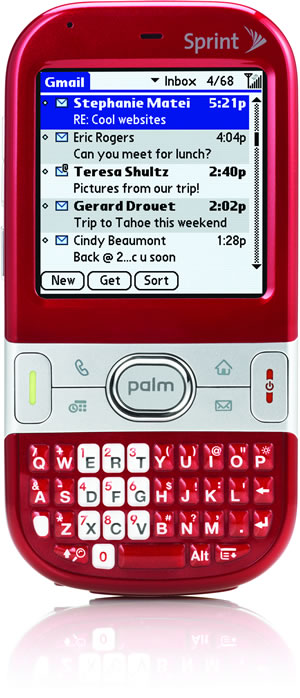
Finally! Palm has come out with a true smartphone for the average user. In other words – it is actually affordable!. With a 2 year agreement, the Centro is only $99. For the time being, the Centro is only available on the Sprint network, but I’m sure it will become available on other carriers soon. For more info on smartphones, see my previous article. For more info on the Centro, see this website: http://www.palm.com/us/products/smartphones/centro/

If you’re going to buy someone a TV, please make sure it is an HDTV (high definition television). Remember, all TV stations will be required to broadcast ONLY in high definition in 2009. There are so many HDTV models in so many difference price categories, I can’t really make a specific recommendation. However, here are a couple of tips. Try to actually see the TV in person and compare it with other models. There is no substitute for actually seeing a TV in person – after all, what else do you do with a TV but stare at it? Also, make sure the store you purchase from has a liberal return policy. The TV that looks great in the store may not look so great in someone’s living room.

Digital photo frames can make a great gift, even for those who are not into tech toys. These gifts can be personalized by including your own family pictures on a compatible media card (this a great use for older, smaller media cards that you may no longer use). Read more about digital photo frames in my previous article.

Simply put, the Nintendo Wii is a revolutionary video game console, but more importantly, it is THE hottest tech toy of the season. You can get more information about the Wii in my previous articles, http://www.wii.com, or http://www.nintendo.com/wii. Besides the Wii’s features, the Wii is also known for being notoriously difficult to find. Availability of the Wii was improving – until the holiday season began. If you are in the market for a Nintendo Wii, shop early and shop often, as your only chance may be to snag one as they put it on the shelf.
Charging Stations
If you know someone who has a few gadgets, then a charging station can make a nice, yet inexpensive gift. Rather than putting up with an unsightly mess of cables, charging stations allow a user to organize the cables and then easily charge their devices. There are many different types of charging stations, so I’ve picked out two examples at different price points.

The second example is the Brookstone Charging Valet. This charging station can charge up to 6 devices simultaneously and looks as if it is made out of a slightly dark wood, which should blend in nicely in many decors. However, you’ll pay for this as at $75, it is more than double the price of the Power Station. However, if “Spouse Approval Factor” (SAF) is important to your gift recipient, then do them a favor and spend the extra money! You can find the Charging Valet at Amazon.com.

Unless you’ve been living under a rock, you certainly know that the iPhone from Apple is a hot item. Feel free to read more about the iPhone in my previous articles or at http://www.apple.com/iphone. However, you may not know about the iPod Touch. Basically, the iPod Touch is just like the iPhone – without the phone features. It still has Wi-Fi connectivity, the Safari browser, the large rotating screen, and all the other cool features of the iPhone. You just can’t make calls on it or use it with a cellular data network. It also sports a lower price tag than the iPhone. So for many people who like all the features of the iPhone but don’t need another phone, the iPod touch could be perfect.

It appears that the Slingbox is going to be a popular item this year. The Slingbox basically lets you watch programming from your home TV on your laptop or mobile device anywhere in the world. You can read more about the Slingbox in my previous article or at http://www.slingbox.com

The Nintendo DS is the current handheld game system from Nintendo. It has been a consistent hot seller since the device was introduced in 2004. The DS stands for “dual screen” and is the first handheld game system that uses two screens. One of the screens is a pressure-sensitive touchscreen, which allows users to interact with in-game elements in a more direct way than by pressing buttons. The DS also includes built-in Wi-Fi networking, allowing users to play with others across the room or around the world. Current colors of the Nintendo DS are white, black, and pink.

Simply put, you can wear these glasses to watch movies or play video games on a virtual big screen. With the included earphones, you can watch your movie or play your game without disturbing others. You can connect these glasses to any video source such as a portable DVD player, video iPod, or video game console. I will write in more detail about this item for my next Tech Toy of the Month article, but in the meantime go to http://www.myvu.com for more information.
If you have any questions about any technology gift, feel free to contact me.
Q: What is this Leopard I keep hearing about and what is so great about it?
– Submitted by many
A: Leopard is the marketing name for the recently released Macintosh Operating System 10.5 (otherwise known as Mac OS 10.5 or Mac OS X 10.5). It replaces Mac OS X 10.4, commonly known as Tiger, which had been the current Mac OS for about two-and-a-half years. Apple claims that Leopard has over 300 new features. You can see the full list, which is well worth a read, by clicking here. While many of the features counted in this number are minor, there are a few major features that are important to note. But before we get started, you may be wondering why Apple names the Mac OS X versions after big cats?
To keep a long story short, almost all companies give code names to new products in development. Apple started giving big cat code names to each major revision of the Mac OS, starting with Mac OS X 10.0. Usually, these code names are only used internally within a company, as was the case with Mac OS X 10.0 (Cheetah) and Mac OS X 10.1 (Puma). However, with Mac OS X 10.2, Apple’s marketing team started publicly using the code name, Jaguar, and the name stuck. After that, Apple just kept using the cat names to promote each new version. Mac OS X 10.3 was Panther, 10.4 Tiger, and 10.5 Leopard. FYI, Apple has already registered Lynx and Cougar as trademarks.
So getting back on track, what features of Leopard set it apart from the previous Mac OS as well as Windows? One very nice feature is Quick Look. This allows a user to quickly view a document without needing to open the program first. Quick Look works even if a user does not have the software to open the file. Obviously, this can be very handy. While the user won’t be able to print the file, at least they will be able to view it. This can also be a time saving feature, especially for users with older Macs. Currently, Quick Look can allow users to look at the contents of these common file formats: PDF, Microsoft Word, Excel, PowerPoint, OpenDocument (OpenOffice), most graphic formats, most video formats, as well as many other formats. Additionally, Quick Look can be expanded by 3rd party plug-ins so even more file formats will be Quick Look compatible.
The other noteworthy feature is what Apple calls Time Machine. Time Machine is easy-to-use automatic backup software that comes as part of Leopard (and hence part of all new Macs). Literally, all you need to do is connect an external hard drive to your Mac, answer yes when Time Machine asks if you want to use that drive as a backup, and Time Machine takes care of the rest. Backups are performed automatically in the background. You don’t need to set a schedule or tell Time Machine to manually start a backup. If the external hard drive is removed from the computer, Time Machine automatically resumes the backup when it is reconnected. This makes Time Machine work very well with laptops. Including such easy-to-use backup software with Leopard means that Mac users as a whole will have their data better protected.
To wrap up, while many of the 300 new features are minor, as a whole they really do improve the Mac OS, making it generally easier and more intuitive. Again, take a look at the new features, as some may be of interest to you.
For all things Apple, Marcel is your expert.
Wider is not Always Better (and Other Monitor Tips)

Widescreen really means that the screen is shaped in a different proportion. Standard monitors are also called 4:3 monitors, which means the screen is shaped in a 4 to 3 ratio of width to height. Widescreen monitors come primarily in one of two ratios, 16:9 and 16:10. Extrapolated down to compare with a 4:3 screen, 16:9 is equal to 4:2.25 and 16:10 is equal to 4:2.5. As can be seen by comparing the ratios, some height is sacrificed on a widescreen display as compared to a standard screen of the same size rating.
Put into real world terms, common 19″ standard LCD monitors have resolutions of 1280 x 1024. Common 19″ widescreen LCD monitors have resolutions of 1440 x 900. As this shows, compared to a standard monitor, a widescreen gains 160 pixels of horizontal resolution, but loses 124 pixels of vertical resolution. Users who are shopping monitors should look at one size higher than they may be used to because of this. A 20″ LCD widescreen will give the same “feel” on a vertical scale as a 19″ standard LCD. This is because common 20″ widescreens are 1680 x 1050 resolution.
Speaking of the 20″ widescreen, I would actually recommend that you step up to a 22″ widescreen, but NOT a 24″. Why, you may ask? Most common 20″ and 22″ widescreen monitors use the same resolution of 1680 x 1050. Given the same resolution, a larger screen will seem magnified as compared to the smaller screen. This is certainly good for those people who don’t have perfect eyesight. However, most common 24″ widescreens use a resolution of 1920 x 1200. Besides the additional cost of the 24″ monitor, most people don’t need that high of a resolution. The higher the resolution, the smaller everything looks on the screen. This can be compensated for in the operating system, but many people don’t know this and simply set their monitors to lower resolutions. This can look bad on most monitors, as LCD displays are designed to operate at their highest resolutions. The moral of this story is to look at resolution as well as size when comparing monitors. Bigger isn’t always better.
If you care at all about the quality of the picture displayed on your LCD monitor, make sure you get a monitor with a digital input (usually referred to as DVI). Even if your current computer does not support DVI, your monitor may outlast your current computer. Your next computer will almost certainly have DVI output. You could also purchase an inexpensive video upgrade for your current computer to add digital capability. Digital LCD monitors look much sharper than LCD monitors that only support analog inputs.
Make sure to compare the warranties of monitors. Most monitors only come with a 1 year warranty. Some brands come with 3 year warranties. A common brand that comes standard with a 3 year warranty is Acer.
Finally, when shopping for monitors, make sure you actually get to see the monitor in person. There is no substitute for actually seeing a monitor with your own eyes. And ask the salesperson to make sure the computer is set to the monitor’s optimum resolution.
If you’ve read this far, your head may be spinning, and I don’t blame you! With all the advancements in monitor technology over the last few years, things have become more complicated. But don’t fear, if you have any questions, please let me know and I’ll be sure to help you get a good monitor for your money.


