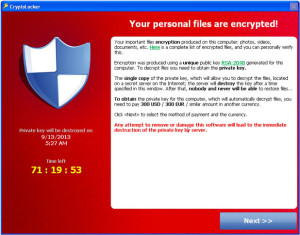Tech Tips
The End of Windows XP? Part 3
 This is the third in a series of articles discussing the “End of Support” for Windows XP. Please read the first article and the second article if you haven’t already.
This is the third in a series of articles discussing the “End of Support” for Windows XP. Please read the first article and the second article if you haven’t already.
If you’ve read the first and second article I wrote about the End of Support for Windows XP, you should be up to speed on what the ramifications are if you wish to continue running Windows XP. For many, continuing to run Windows XP may be the right choice. But for others, this may be the time to move on to a new computer. But moving to a new PC isn’t as simple as it used to be (was it ever?). There are a few things to consider.
The first thing to do is NOT assume that you must buy a Windows computer just because you are moving from Windows XP. The technology world has changed a lot since you bought your Windows XP machine and Windows is no longer the de-facto standard for small businesses and individuals. For many people, the change from Windows XP to a new version of Windows is enough of a mind-bending experience that they might as well look at other options. So as you consider your options, don’t exclude the idea of a Macintosh computer or even an iPad replacing your old Windows XP PC. I’ll talk more about these options throughout this article.
One of the complications of buying a new PC is that the specter of Windows 8 looms out there. Most new Windows computers come with Windows 8 pre-installed, especially at big box technology stores. I probably don’t need to tell you that many people absolutely hate Windows 8, so it would be best if you had some experience with Windows 8 before running out to buy a new PC. If you have no issues with Windows 8, then you have a wide selection of devices available. If you don’t want to use Windows 8, you can buy a Windows 7 PC on-line from companies like Dell and HP. And of course, as I mentioned above, you can also choose a Macintosh computer.
For many, the idea of a Macintosh computer seems very foreign, especially if they’ve been using Windows XP for many years. At the time of Windows XP’s launch, the technology world was filled with many more incompatibilities than there are now. With today’s technology, Macintosh computers (as well as other devices) are capable of using most data that originated on a Windows computer and can even run most of the same software that Windows computers can. If necessary, Macintosh computers can even run the Windows operating system itself, ensuring that it can run all Windows software as well as Macintosh software. The ability to run all this software is one of the big advantages of using a Mac, along with being virtually virus-free and, of course, being known as the world’s most user-friendly computer. I could go on and on about this topic, but the bottom line is to not dismiss purchasing a Macintosh computer based on old preconceptions. I’m willing to bet that many of the old ideas you have about a Macintosh are no longer valid. You may miss out on the chance to upgrade your computing experience if you assume a Macintosh won’t work for you or switching would be hard. Ironically, many people find that switching to a Mac is easier than switching to a Windows 8 PC.
Regardless if you buy a Windows 8, Windows 7, or Macintosh computer, there will be some conversion hurdles. The most common problem is that software programs installed on an old Windows XP PC will not directly transfer to a new computer. While data files are simple to copy to a new computer, software programs must be properly reinstalled from the original installer. If the software is too old it may need a new version purchased or downloaded. Usually this isn’t too big of a problem. Either people have kept their original installation media, or they can simply purchase or download their new versions. However, sometimes it is very difficult for people to reinstall their old software on a new computer. Perhaps they lost their installation discs or the software is no longer made for new computers. This poses a bit of a problem but there is a solution.
Regardless of the type of new computer purchased (Windows or Mac), it is possible to run Windows XP in what is called a “virtual machine”. A virtual machine is software that emulates a physical computer, allowing an operating system to run “inside” another. For the purposes of a Windows XP transition, it is possible to “clone” your old PC into a virtual machine in your new computer. Think of it like taking the “brain” of your old physical computer and transplanting it virtually in your new computer. Your old computer lives on inside your new computer, running identically the way it was before. This allows you to migrate to a new computer while still virtually retaining the use of your old PC. I’ve done a lot of transitions of old Windows XP computers to new computers this way over the last several years and it generally works out really well for the user, especially if they are transitioning to a Macintosh. This works out especially well for users who have old specialty software that is no longer supported for use on any new computer. It allows them to continue to use their old speciality software indefinitely, while making use of the new software on their new computer for everything else.
Finally, for the way many people use their computers, they may not need to purchase a traditional personal computer. For many people, an iPad works better for them than a traditional personal computer, be it Windows or Macintosh. If you are the type of person who primarily only surfs the web and uses e-mail, then you should consider an iPad. Being relatively inexpensive as compared to a quality new personal computer, the iPad’s mobility and ease-of-use lends itself to the basic computing tasks that most people do most often. Paired with an external keyboard, the iPad even works out very well for those who need to do more typing than average. Plus the number of apps available for the iPad make it extraordinarily powerful. I’ve observed many people who have opted to buy an iPad and keep their old personal computer around for sporadic use instead of simply buying a new personal computer. This way they still have their old computer around “just in case” while gaining the advantages of a new iPad. If you haven’t considered that an iPad could replace your old Windows XP computer, make sure you get a chance to use one before committing to any purchase decision.
The moral of the story is to not make any assumptions when considering the purchase of a new computer. Since you have a Windows XP computer, it is safe to say that there have been tremendous changes in the technology landscape since you purchased your current computer. All options are on the table, including retaining the use of your old PC in one form or another. Do some research and ask questions so that you have as much information available in order to make an informed decision. Feel free to contact me, but do so quickly – April 8th is just days away!
The End of Windows XP? Part 2

If you have read the first article I wrote about Microsoft ending official support for Windows XP on April 8th, you know that for most people, this won’t result in an end-of-the-world-as-we-know-it moment. Computers aren’t going to stop suddenly working and hackers aren’t going to infiltrate your computer on that date. However, you will need to be a little more vigilant about keeping your Windows XP computer secure going forward. Here are some specific things you should do if you will continue to run Windows XP.
1) Make sure you have solid and current anti-malware (anti-virus) software running. I will go into more detail in another article, but the bottom line is to make sure that you are running some sort of security software that is not more than a year old and that is actually functioning properly. I can’t tell you how many new clients I run into that have anti-malware software that is 4-6 years old and isn’t actually protecting anything. A good option is Microsoft’s Security Essentials, a free anti-malware program from Microsoft. Other than being free, Security Essentials does a good job of protecting Windows from malware, especially when combined with some other options I discuss below. However, while Microsoft will continue to offer updates for Security Essentials on XP until July 15th, 2015, they claim they will not make the software itself available for install after April 8th. So if you would like to take advantage of Microsoft Security Essentials, get it downloaded and installed before April 8th. Otherwise, there are many other good options available. Verifying your anti-malware situation is a good idea for any version of Windows but it is now critical if you will continue to run Windows XP. Let me know if you need help with this, or contact your trusted technology professional.
2) Your computer (and network) should be protected by a good firewall. A firewall prevents malicious online hackers from directly breaking into the computers on our networks. For most of us, our Internet routers offer a simple but solid firewall and that is really all the firewall you need to protect yourself while at home or on your business network. However, laptops that venture into pubic networks should also have a software-based firewall that runs on the computer itself. Windows XP has built-in firewall software that will work just fine. You just need to make sure it is actively running. Firewalls are also usually part of third-party anti-malware programs, which again, you’ll just need to ensure is actually operational. One word of warning: there have been some examples of Internet routers with vulnerabilities that can be exploited to break into your network. Make sure your Internet router is secured by verifying you are running the latest firmware available for your particular device. Again, this is a good idea for any version of Windows, but especially now for Windows XP, so let me or your trusted technology professional know if you need help with any of this.
3) Supplement your computer’s security with a service like OpenDNS. OpenDNS is a free third-party DNS service that replaces the use of your Internet provider’s DNS settings. DNS settings are what defines how your computer “looks up” the address of web sites and servers. OpenDNS runs a system where they actively block the lookup of addresses of known malicious web sites and servers, adding an additional layer of protection for your computer. Because it is free there is no downside to using OpenDNS, so I highly recommend it. In fact, I set up OpenDNS as a matter of course for all my clients, regardless of which operating system they use. Changing DNS settings can be a little bit more technical than most people are comfortable with, so if you need help with this, contact me or your trusted technology pro.
4) Make sure you stop using Internet Explorer 8 as your web browser. Web browsers are an increasingly common point of attack for malicious activity online. It is imperative that your web browser stay updated to protect against security issues. As an integrated part of Windows XP, Microsoft will stop releasing security updates for Internet Explorer 8 on April 8th as well. This particular action is the most serious risk that Microsoft’s end of support for XP will bring. Luckily, it is fairly simple to switch to a different web browser and you probably won’t notice much difference. The reality is that Internet Explorer 8 has long been outdated so it is a good idea to replace Internet Explorer 8 anyway. Mozilla Firefox and Google Chrome are the two most common third-party browsers and either one makes a fine replacement for Internet Explorer 8. The Opera web browser is also a fairly well-known option. Pick any of these, download, install, and start using it right away before April 8th comes rolling around.
5) Stop ignoring Adobe Flash and Java update notifications. Similar to web browsers, Adobe Flash and Java are increasingly common points of attack for online criminals. It is critical to keep these add-ons updated. While many of us ignore these updates until they’ve annoyed us sufficiently to take action, Windows XP users can no longer afford to ignore them. So when you get these update notifications, take action reasonably quickly. Alternately, if you don’t think you use Java, it can be a good idea to uninstall it. Once again, a trusted technology professional like me can help you work through securing your system, so don’t hesitate to reach out for help now, before you spend twice or three times down the road when your Windows XP computer is in trouble.
In the next article in this series, I will discuss the pros and cons of buying a new computer, plus steps to retain Windows XP compatibility on new computers. Please send me any questions you may have about Windows XP or new computers and I will make sure to answer them as well.
The End of Windows XP? Part 1
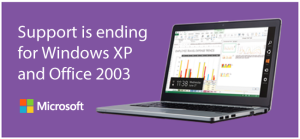
The first step is to understand exactly what end of support means – and what it doesn’t. Please understand that computers running Windows XP WILL continue to work. No matter what rumors you’ve heard, computers with Windows XP are not going to suddenly stop working on April 8th. If you believed this was the case, breathe easy! You can continue using your old Windows XP PC long after April 8th – assuming your computer hardware keeps working of course! So you can put on hold any emergency plans you had to run out and buy a new computer. Keep reading, however, because there is much you should be aware of.
The real meaning of Windows XP end of support is two-fold. First, Microsoft will no longer provide technical support for Windows XP. Second, Microsoft will stop providing updates to the operating system.
Microsoft no longer providing technical support for Windows XP means that end-users and business can no longer call or request support for Windows XP directly from Microsoft. For most people, this means absolutely nothing. This is because most people do not receive support directly from Microsoft anyway. Usually, most people get support from the company that sold them their computer, whether this is a big-box store like Best Buy, a direct sales company like Dell, or a local PC shop. Or they would get support from their own IT staff or an independent technology professional – like me! About the only people who get support directly from Microsoft are big corporations with dedicated account representatives. So again, for most people, not having support directly from Microsoft is no different than what they’re used to now. So don’t worry about Microsoft not providing support for Windows XP. You will likely still be able to get support from the same people you get support from now – or from many other resources in the future. Myself personally, I will continue to support people and businesses with Windows XP because I know that Windows XP isn’t going to disappear any time soon. So I have no need to stop supporting it and will continue to do so as long as my clients require it.
Some people confuse the idea of no support for Windows XP with no support for the software that runs on top of Windows XP. In most cases, the two support mechanisms are completely independent. Companies that create software for Windows have no need to discontinue support for their software running on Windows XP simply because Microsoft has stopped supporting the underlying operating system. Windows XP still runs on 30% of the world’s installed computers base. Software vendors aren’t going to ignore a 30% marketshare at this time. You will need to check with your software vendors to be sure if they will continue to support and develop your important programs for the near future. But again, don’t worry that your software will suddenly stop working. Remember, April 8th isn’t a “kill switch” day for Windows XP nor any software that runs on it. However, you should be aware of what the future will hold for your software, so be sure to get informed.
What should be concerning to Windows XP users is the fact that Microsoft will stop developing updates to the operating system. Come April 8th, any undiscovered security issues that exist in Windows XP will never be patched. Any bugs that crop up will never be squashed. This is something to keep in mind as you move forward with Windows XP. However, the sky will not fall on April 8th or at any time in the near future. Just because Microsoft will stop developing security patches for Windows XP, doesn’t mean that Windows XP will instantly become vulnerable. It doesn’t mean that computers will suddenly become buggy and start crashing. It just means that future issues won’t be resolved. But given the age of Windows XP, the incidence of world-altering security issues and bugs in the operating system are fairly low. More common are issues in software programs that run on top of Windows XP, such as web browsers, Adobe Flash, or Java. Those programs will continue to receive updates to resolve security issues and bugs in the near future. So don’t listen to those people who claim the sky is falling when it comes to Windows XP. Sure, it’s potentially vulnerable, but the reality is that Windows as an operating system has always been somewhat vulnerable. So if you are fairly secure now, you’ll continue to be for the near future.
Given what I’ve said so far, it would seem that the end of support for Windows XP is a bit overblown. To some extent it is. However, it is a significant event that you should be aware of. Come April 8th, you alone will be responsible for keeping up with any potential serious issues that are discovered with Windows XP. While I don’t predict that anything significant would occur, if something does come up that threatens your data or privacy, you will need to deal with it somehow. Microsoft isn’t going to release an update that will automatically plug a security hole for you anymore. Most people don’t pay attention to technology news. But if you’re going to keep running Windows XP, it would do good for you to keep at least an ear open to any news concerning issues with Windows XP. Or have someone that you can trust to keep you informed – like me! If nothing else, make sure to subscribe to my e-mail newsletter or follow me on Facebook, Twitter, or LinkedIn. A little information can go a long way.
Now that you have the straight scoop on the end of support for Windows XP, there are some specific things that you should do over the next few weeks to be ready for April 8th. Some of you may also be wondering if it is the right time to buy a new computer. I will cover these issues in the next part of this article, which I will post within the next week. Also if you have any specific questions regarding the future of Windows XP, or migrating your existing Windows XP computer to a new computer, please let me know. I’ll answer you directly as well as answer those questions in a future article.
My Clients Can Keep LogMeIn for Free
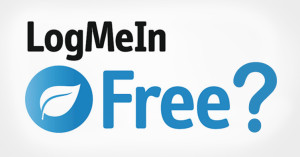
Luckily for my clients, I have a way to continue using LogMeIn for free. I already subscribe to a premium LogMeIn service that I use to remote control my clients’ computers. I can assign my clients access to their own computers when they are controlled under my account. I do not incur any additional fee when I assign my clients access to their own computers, so I will happily give my clients control of their own machines when needed.
If you are an existing client of mine and currently use LogMeIn Free, contact me right away and I can reconfigure your LogMeIn software to use my account. By the way, if you are my client and would like me to be able to remotely control your computer, click on this link https://marcelbrown.com/remote. Because I can often resolve issues quickly over a remote session and I do not need to drive to your location, I offer a discount on my service fees when I can resolve issues over remote control.
If you aren’t currently my client, feel free to contact me and let me know what I can do for you!
Force Facebook to Refresh Link URL
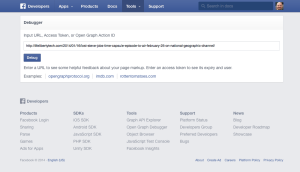
The Facebook debugger tool – it’s a magic bullet!
I ran into an issue the other day while attempting to post a link to Facebook (publicizing the TV episode I will be making an appearance in next month, FYI). For some reason, when I pasted the link into Facebook, the description of the page and the photo were not showing up. Instead of a nice looking post complete with picture and description, the post only showed the raw link itself. This would not have been very functional. I tried copying the link in several different places, even trying a different web browser, but Facebook never would pull up the photo or description. Since the link was a blog post I had written, I made some changes to the post hoping the changes would trigger Facebook to refresh the link. Still no luck. I did a lot of research and finally found a suggestion that actually worked.
It seems that Facebook caches links (or a “URL” in tech talk) to web sites that people post. So if multiple people post the same link, Facebook’s servers won’t need to go the the website to pull the information repeatedly. It just uses the cached copy from the first time it pulled the link information. This is probably good as it keeps Facebook’s servers more efficient and reduces load on the targeted web sites. But if Facebook had a problem pulling the right information the first time, this can be really frustrating since Facebook won’t go back to pull the correct information for a certain amount of time. I’m not sure how long Facebook caches URLs, but when someone is trying to post a link RIGHT NOW, it is severely aggravating. However, I now can happily present a solution!
Facebook has a special web site for developers who want to write software to interface with Facebook. One of tools on this web site is a “debugger” that allows developers to see how Facebook “views” a particular web page. You may want to save this link for future use https://developers.facebook.com/tools/debug. Fortuitously, it appears the debugger tool has the side-effect of forcing Facebook to reload whatever link you paste into it. I pasted my link into the debugger tool and clicked the Debug button. This brought up some technical info that was mostly useless to me, except that I saw the image and description I wanted. I went back to put the link into a Facebook post and voila! Facebook pulled up the link as I expected it to, pretty picture and everything!
So if you are trying to post a link in Facebook and it didn’t pull the picture or description for some reason, use the debugger tool and force Facebook to refresh the URL it has cached. Hopefully this trick will save you some aggravation in the future. If you have any questions about using social media for business, please let me know. I’ll be happy to help.
Hands-free Hassle: Tips on Buying a Handsfree Device
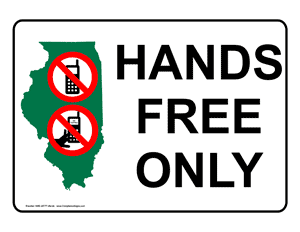
Whatever method you use to go handsfree, make sure you throughly test your device, especially if you plan on using the device for business. It is not very professional to carry on a conversation where your client can’t understand you. Whatever device you test, make sure you test it driving around various noise levels such as city driving and highway driving. Besides simply calling friends and family to get their opinion on how you sound, another way to test is to place various calls to your own voicemail and leave recordings so you can listen to them later. Make sure you leave at least 30-second messages with combinations of talking mixed in with silence so you get a good variety to listen to.
Most hands-free devices such as headsets use a wireless technology called Bluetooth. For most people this will be fine, but I know some people do not want to use Bluetooth. In that case, it is possible for you to use a wired headset in the car. Just note that in the State of Illinois (and some other states) it is illegal to drive a car with earbuds in BOTH ears. One ear is fine, but two is not. So if you want to use a wired headset, you’ll need to leave one ear bud dangling down. Using your phone on speaker is also an option, but be very careful about road noise issues.
Before you run off and buy something, know that many newer cars have Bluetooth built in so it may be possible to configure your car itself to be your hands-free device. Check with your owner’s manual or dealer where you bought your car if you aren’t sure. Additionally, some aftermarket car radios have a Bluetooth function. Connecting your phone to your car’s Bluetooth system also has the advantage of the car muting the radio when a call comes in. If your car has Bluetooth, that can be a very simple way to go hands-free. However, there are a couple of potential issues to keep in mind. Depending on the quality of the car’s system, it may pick up a lot of road noise, especially at high speed. Also, keep in mind that if you have passengers in your car, your calls will not be private unless you have another hands-free device.
Regardless of what you want to buy, make sure that where you are buying it from has a liberal return policy. The reality is that you may need to test a few devices before you find one you really like. Stores should have a customer satisfaction policy where you can return your device if you simply do not like the way it performs, the way it fits, or even the way it looks on you. For example, Best Buy has a standard 15-day return policy. That should probably be enough time to thoroughly test out your device, but if you think you’ll need more time than that, you may want to shop around. Personally speaking, I prefer to shop locally for Bluetooth headsets since I can just take them back to the store rather than dealing with the hassle of shipping. If you have a store like a Best Buy near you, it will probably be best to purchase from a store like that. However, there are many cell phone accessory stores that have a good selection and return policy so shop around.
If you really don’t want a headset, there are hands-free kits that can install in your car. As with built-in Bluetooth, road noise may be a factor and your calls won’t be private. Here is a good example of a hands-free car kit.
When it comes to headsets, the two main styles are in-ear and around-the-ear (also called behind-the-ear). In-ear styles tend to be smaller and can be more stable fitting, but finding a good fit can be difficult. Around-the-ear styles tend to be easy to fit, but they can move around some and are more bulky. What’s best for you? I can’t answer that for you. You’ll need to test and decide for yourself. I personally prefer in-ear styles, since I like the headset to stay stable in my ear and not be as bulky.
When it comes to price, look for value more than price. The cheap headsets may not work well enough to be worth your time, but it probably is not necessary to spend $150 or more. Find a model with good noise reduction and good battery life.
I’ve been using a Bluetooth headset for many years now, so I have some experience with various devices. Personally, I’ve been using the Jawbone Era for a couple of years. It is more expensive than an average Bluetooth headset, but I have had very good luck with it. I also combine it with a YurBud aftermarket ear gel for a tight fit in my ear, but unfortunately YurBud doesn’t sell just their ear gels anymore. However, I did find a similar product from Jabra that is a replacement ear gel for the Jawbone Era. If you are as nit-picky about your headset as I am, this might be the combination for you.
Shopping for a hands-free device can be a bit of a pain, but ultimately it is a much safer way to use your phone in your car, not to mention a lot more convenient. And if the new law in Illinois gets you down, cheer up – the state has also raised the speed limit on most Interstates!
If you have any questions about hands-free, Bluetooth, or phone technology, please don’t hesitate to contact me right away!
CryptoLocker is the Most Destructive Malware in Years
Some of you may have seen e-mails floating around, postings on social media, or news articles warning you of a new malware called CryptoLocker. Since most of us by now are desensitized to these types of warnings, I’m sure many of you aren’t aware of the details. In summary, the CryptoLocker malware encrypts all the data on your hard drive and attempts to blackmail you into paying $300 or so in order to unlock your files. If you do not pay within a few days, you are warned that the decryption key will be deleted and you will never be able to recover your files. It sounds almost too sinister to be true – like something you would see in a movie. Unfortunately, I’ve researched this malware to be 100% sure, and it is in fact all too real. This malware is definitely serious enough to take notice of, so please read the rest of this article in order to best protect yourself.
The very first thing to be aware of is that this malware ONLY affects Windows-based computers. Apple Macintosh computers, iPhones, iPads, the iPod Touch, Android-based smartphones and tablets, and all other devices are NOT susceptible to this malware. So if you do not own any Windows-based computers, you can breathe a little easier but you may want to stay informed anyway.
If you own a Windows-based computer, the most important thing you can do to protect yourself is to ensure you have a working backup of all the data on your computer. This includes documents, pictures, music, video, and anything else that you store on your computer. (FYI – online services like your bank account are not directly affected.) In the case you are struck by this malware, if you do not have a working and current backup, your choices are, in reality, pay the $300+ ransom or lose all your files. This malware is no joke. It uses industry-standard encryption technology to scramble the data on your hard drive. There is NO WAY to decrypt your data unless you have the decryption key, which only the criminals behind the malware have possession of. Anti-virus software is capable of removing the infection, but it can not decrypt your data.
Speaking of anti-virus software, this would be a very good time to ensure that you have updated and working anti-virus software. Anti-virus software can stop the infection from taking hold, assuming it stays current enough to catch new variations as they appear. However, even the best anti-virus software can not stop all infections all the time, which is why having a backup is your best protection.
Honestly, I believe this malware is dangerous enough that if you or your business operate on Windows-based computers, this should seriously make you consider moving to a different computer platform. Up to this point, malware on the Windows platform has been costly enough, but this new strain of malware is specifically designed to destroy your data and hold it for ransom. At $300 or more per attack, not including the cost to clean your PC, it would only take a few instances of this malware to more than pay for a new computer. Changing to a new computing platform may seem like a drastic step, but if the future of Windows is ransomware this destructive, staying with Windows doesn’t seem like much of a choice.
If you are in a situation where you still require software that still only runs on Windows, there are methods to isolate Windows and significantly reduce your risk. In addition, if you need help ensuring you have an adequate backup plan, do not delay any longer. Please contact me today to discuss your options.
Get Hip with Your Smartphone

The most important factor for a hip holster is safety. You do not want your smartphone to fall out of the holster, nor do you want your holster to slip off your hip. However, you need to be able to quickly release the phone as well as replace it securely in the holster with a minimum of effort. Luckily, I’ve come across a brand that has consistently delivered a safe and sturdy hip holster across several generations of smartphones I’ve owned. Because of that, I will make this article very straightforward: if you want a good hip holster head straight to the web site of Seidio. I’ve owned several of their products over the years and when I needed a new holster and case for my new iPhone 5S, I didn’t hesitate to go straight to Seidio again.
One of the great features of Seidio’s product line is that they make holsters that will fit “naked” phones (i.e. without cases), as well as various holsters that are designed to pair with the cases they sell. This is extremely important because generic holsters may not fit all cases very well and then you’ve got your smartphone hitting the pavement. With my previous iPhone, I did not use a case and went with their “naked” holster. I believe I dropped that iPhone only twice in two years, and just once because I fumbled the phone/holster transition (that’s what I get for trying to carry too many things at once). For my new iPhone 5S, I went with Seidio’s Surface case and matching holster. I like the Surface case because it is thin yet protective and the holster keeps the iPhone securely locked in place. As with previous Seidio holsters, this one also lets me quickly and easily release the iPhone and then replace it with a satisfying “click” sound that lets me know that it is secure on my hip.
Seidio makes cases for a variety of smartphones, so regardless of the brand you use, check out their product offerings and get hip with your smartphone today!
Buying a New iPhone? Backup Your Old One First!

Old iPhone, meet my new iPhone!
In case you’ve been living under a rock, Apple has introduced their latest iPhones, the iPhone 5S and iPhone 5C. They go on sale at the end of this week so it goes without saying that hordes of people will be replacing their old iPhones very soon. I periodically get asked what is the best way to transfer data from an old iPhone to a new one. With the impending release of new iPhones, I figured now would be a great time to explain how to backup an iPhone and restore to a new iPhone.
One of the great features of Apple’s iOS – the operating system on the iPhone, iPad, and iPod Touch – is its backup and restore capability. Not only can you backup your current iPhone in case of trouble, but you can also restore the backup to a new iPhone. This is very useful in case you lose your old iPhone and need to replace it. But it is also very useful when you buy a brand new iPhone. Instead of reconfiguring all your settings and apps, you simply restore from the last backup and your new iPhone will be configured virtually identically to your old one. In case you’re curious, this process also works for iPads and the iPod Touch. In fact, it also works across different types of iOS devices. So, for example, if your child was upgrading from an iPod Touch to an iPhone they could follow the same process.
In order to completely backup your iPhone, you must use Apple’s iTunes software on your Mac or Windows PC. While you can backup using iCloud, it is not as complete of a backup. If you have a Mac, iTunes is already installed. If you have a Windows PC, you may have already installed it, but if not you can download and install it from Apple’s web site. For the details of the backup and restoration process, I’ll point you to Apple’s support article on how to backup to and restore from iTunes. Make sure you follow the steps for iTunes, not iCloud. I also have a few more recommendations when backing up for restoring to a new iPhone.
First, when backing up with iTunes, you want to make sure you check the box that says “Encrypt iPhone backup“. The key here is that for security reasons an iPhone backup will NOT backup your passwords UNLESS you encrypt the backup. It is a bit of a pain to be prompted for all your passwords when you start using your new iPhone, so I highly recommend encrypting your backup to avoid this issue. When choosing this option you will be prompted to create a password for your encrypted backup which you will need to remember when restoring to your new iPhone. So make sure you do NOT forget this password as there is no way to restore your data if you forget this password. However, Mac users will have the option of storing the password in their Keychain which will remember the password for them.
Second, I recommend upgrading to the latest iOS version on your old iPhone before backing up and restoring to your new iPhone. I say this because your new iPhone will have the latest iOS version out of the box. While it likely won’t be a problem if your old iPhone is running an older iOS and you restore to a new iPhone with the latest iOS version, experience has shown that the smoothest transition is ensured if the backup is restored to the same iOS version. Generally speaking, upgrading your iOS version is very easy to do, as it can be done right from the iPhone. Here is the link to Apple’s support article explaining the simple iOS upgrade process. Just give yourself about 30 minutes where your phone will be upgrading and you won’t be able to take calls. The trick is that Apple generally releases a new iOS only a few days before they release their new iPhones. This year is no exception. So if you want to get a new iPhone on the day they are released, you need to make sure to update your old iPhone as quickly as possible. Apple is set to release iOS7 on Wednesday, September 18th, two days before the new iPhones go on sale. If you aren’t comfortable with upgrading your iOS, then I would say skip this step, but I wanted to make sure you have this information.
When backing up your iPhone to iTunes, the longer you take between backups, the longer each backup will take. So I recommend doing a backup a few days before you intend on buying a new iPhone, then following up with one last backup right before you go out to buy your new iPhone. Then you need to return home to restore your iPhone as soon as possible to return your iPhone to normal operation and get access to your contact information. Obviously, if you have your iPhone shipped to you, then you can perform these steps at your leisure.
Finally, if you are following this process (which I strongly suggest you do), and you purchase your new iPhone from your wireless carrier’s store, there is no need to have your salesperson transfer your contacts. Generally they ask if you want your contacts transferred as a courtesy, which is very nice, but since you have a full backup waiting for you there is no need for them to do this. It will save you some time and help you get out of a crowded store sooner.
So if you’re buying a new iPhone, don’t worry about needing to reconfigure all your settings. Simply back up to iTunes following my advice and you’ll be up and running as quickly as possible!
Energy Deregulation Demystified
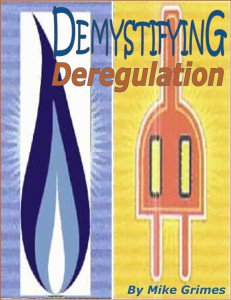
For people in my area, the company that delivers their electricity is Ameren. Ameren also usually supplies the power. If you look carefully at your electric bill, you will notice that the charges are broken down into two main sections: power and delivery. Ameren will always deliver the power because they are ones who own the infrastructure: the power lines, transformers, etc. But with deregulation, you can choose a company other than Ameren to supply your power. Since the companies all compete for your business, you have opportunity for lower prices.
As simple as it sounds, energy deregulation can be confusing at times, especially now that there are many companies out there trying to sell you deregulated power. The key is to work with someone you can trust. Luckily for me (and you) I know someone that has been in the energy deregulation field for several years now. He knows a great deal about energy deregulation. In fact, he is the author of an eBook that explains the ins and outs of the topic so that anyone can understand.
Mike Grimes, the author of Demystifying Deregulation, is owner of a local company called Commercial Energy Consultants, who represent many different deregulated energy companies. Mike is happy to give you the straight story on energy deregulation and help you save the most money possible. Feel free to give him a call at 877-212-1400.