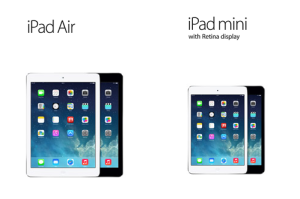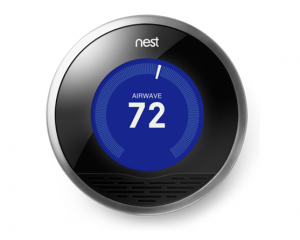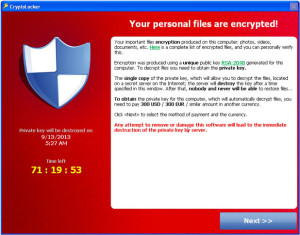Steve Jobs, Aspen, a Lost Time Capsule, and Me
As we get closer to the season premiere of the National Geographic Channel’s show, Diggers, where I will make my national TV debut, I have been inundated with questions on how all this came to be. The story is quite detailed, but for those of you who are wondering, I will give you a summary here. First, here is the sneak peek of the upcoming Diggers episode set to air tomorrow February 25th at 9 PM. I am featured toward the end of the clip.
In 2011, my client John Celuch gave me a cassette tape of a Steve Jobs speech he attended in Aspen, Colorado back in 1983. Steve Jobs delivered this speech as part of a yearly design conference that John had attended for several years. Once I finally got around to listening to the speech and realizing that virtually no copies of this speech were available on the Internet, I digitized the speech and posted an article about it on one of my blogs in October 2012. The article went viral and received a lot of attention. The speech is pretty amazing and you can read the article I wrote about The “Lost” Steve Jobs Speech of 1983 by clicking here.
While I was preparing to post my article about the speech, John Celuch told me a story about the design conference in 1983. That year the theme of the conference was about the future. In keeping with the theme, Steve Jobs was there to talk about the personal computer revolution and the conference organizers also wanted to bury a time capsule. After John heard Steve Jobs’ speech, he personally asked Jobs if he wanted to donate something to the time capsule. Jobs gave him the mouse from the Lisa computer he used during the speech. The time capsule (technically a 13-foot long PVC “tube”) was buried in Aspen with the intention of digging it up in the year 2000. However, by the year 2000 the conference had faded away so no one was really in charge of recovering the time tube. In addition, the records detailing the exact location of the time capsule were missing. No real effort was made to recover the time tube so it remained buried and lost. I wrote an article about the “Lost” Aspen Time Tube as a follow up to the Steve Jobs speech, which you can read by clicking here.
The article about the Aspen Time Tube received some attention, but not nearly as much as the article about the “Lost” Steve Jobs speech. I wrote in the article that I would have loved to see the time capsule, along with Steve Jobs’ mouse, recovered in the year 2013, exactly 30 years after it was buried. Nothing much transpired for several months but luckily the article caught the attention of the producers of the show Diggers in early 2013. They were interested in recovering the time tube for an episode of their show. After being contacted by the show’s producers, I gave them the information I had and put them in touch with John Celuch. I didn’t hear much else for a few more months but eventually John let me know that the show was on track to film in September and we were invited to participate in the recovery of the time tube. So in September of last year John and I took a trip to Aspen and we helped recover the lost time tube.
I can’t give too many details of the show until it airs, so watch the episode of Diggers when it airs February 25 at 9 PM Central Time on the National Geographic Channel. After the show airs I will be able to reveal my own personal photos and video I took during the filming and fill in my own experiences.
My Clients Can Keep LogMeIn for Free
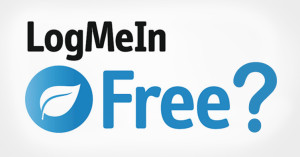
Luckily for my clients, I have a way to continue using LogMeIn for free. I already subscribe to a premium LogMeIn service that I use to remote control my clients’ computers. I can assign my clients access to their own computers when they are controlled under my account. I do not incur any additional fee when I assign my clients access to their own computers, so I will happily give my clients control of their own machines when needed.
If you are an existing client of mine and currently use LogMeIn Free, contact me right away and I can reconfigure your LogMeIn software to use my account. By the way, if you are my client and would like me to be able to remotely control your computer, click on this link https://marcelbrown.com/remote. Because I can often resolve issues quickly over a remote session and I do not need to drive to your location, I offer a discount on my service fees when I can resolve issues over remote control.
If you aren’t currently my client, feel free to contact me and let me know what I can do for you!
Force Facebook to Refresh Link URL
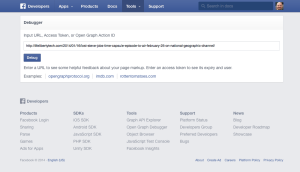
The Facebook debugger tool – it’s a magic bullet!
I ran into an issue the other day while attempting to post a link to Facebook (publicizing the TV episode I will be making an appearance in next month, FYI). For some reason, when I pasted the link into Facebook, the description of the page and the photo were not showing up. Instead of a nice looking post complete with picture and description, the post only showed the raw link itself. This would not have been very functional. I tried copying the link in several different places, even trying a different web browser, but Facebook never would pull up the photo or description. Since the link was a blog post I had written, I made some changes to the post hoping the changes would trigger Facebook to refresh the link. Still no luck. I did a lot of research and finally found a suggestion that actually worked.
It seems that Facebook caches links (or a “URL” in tech talk) to web sites that people post. So if multiple people post the same link, Facebook’s servers won’t need to go the the website to pull the information repeatedly. It just uses the cached copy from the first time it pulled the link information. This is probably good as it keeps Facebook’s servers more efficient and reduces load on the targeted web sites. But if Facebook had a problem pulling the right information the first time, this can be really frustrating since Facebook won’t go back to pull the correct information for a certain amount of time. I’m not sure how long Facebook caches URLs, but when someone is trying to post a link RIGHT NOW, it is severely aggravating. However, I now can happily present a solution!
Facebook has a special web site for developers who want to write software to interface with Facebook. One of tools on this web site is a “debugger” that allows developers to see how Facebook “views” a particular web page. You may want to save this link for future use https://developers.facebook.com/tools/debug. Fortuitously, it appears the debugger tool has the side-effect of forcing Facebook to reload whatever link you paste into it. I pasted my link into the debugger tool and clicked the Debug button. This brought up some technical info that was mostly useless to me, except that I saw the image and description I wanted. I went back to put the link into a Facebook post and voila! Facebook pulled up the link as I expected it to, pretty picture and everything!
So if you are trying to post a link in Facebook and it didn’t pull the picture or description for some reason, use the debugger tool and force Facebook to refresh the URL it has cached. Hopefully this trick will save you some aggravation in the future. If you have any questions about using social media for business, please let me know. I’ll be happy to help.
Hands-free Hassle: Tips on Buying a Handsfree Device
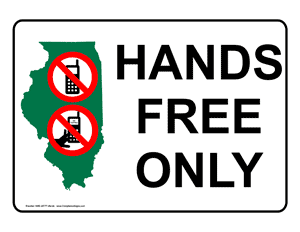
Whatever method you use to go handsfree, make sure you throughly test your device, especially if you plan on using the device for business. It is not very professional to carry on a conversation where your client can’t understand you. Whatever device you test, make sure you test it driving around various noise levels such as city driving and highway driving. Besides simply calling friends and family to get their opinion on how you sound, another way to test is to place various calls to your own voicemail and leave recordings so you can listen to them later. Make sure you leave at least 30-second messages with combinations of talking mixed in with silence so you get a good variety to listen to.
Most hands-free devices such as headsets use a wireless technology called Bluetooth. For most people this will be fine, but I know some people do not want to use Bluetooth. In that case, it is possible for you to use a wired headset in the car. Just note that in the State of Illinois (and some other states) it is illegal to drive a car with earbuds in BOTH ears. One ear is fine, but two is not. So if you want to use a wired headset, you’ll need to leave one ear bud dangling down. Using your phone on speaker is also an option, but be very careful about road noise issues.
Before you run off and buy something, know that many newer cars have Bluetooth built in so it may be possible to configure your car itself to be your hands-free device. Check with your owner’s manual or dealer where you bought your car if you aren’t sure. Additionally, some aftermarket car radios have a Bluetooth function. Connecting your phone to your car’s Bluetooth system also has the advantage of the car muting the radio when a call comes in. If your car has Bluetooth, that can be a very simple way to go hands-free. However, there are a couple of potential issues to keep in mind. Depending on the quality of the car’s system, it may pick up a lot of road noise, especially at high speed. Also, keep in mind that if you have passengers in your car, your calls will not be private unless you have another hands-free device.
Regardless of what you want to buy, make sure that where you are buying it from has a liberal return policy. The reality is that you may need to test a few devices before you find one you really like. Stores should have a customer satisfaction policy where you can return your device if you simply do not like the way it performs, the way it fits, or even the way it looks on you. For example, Best Buy has a standard 15-day return policy. That should probably be enough time to thoroughly test out your device, but if you think you’ll need more time than that, you may want to shop around. Personally speaking, I prefer to shop locally for Bluetooth headsets since I can just take them back to the store rather than dealing with the hassle of shipping. If you have a store like a Best Buy near you, it will probably be best to purchase from a store like that. However, there are many cell phone accessory stores that have a good selection and return policy so shop around.
If you really don’t want a headset, there are hands-free kits that can install in your car. As with built-in Bluetooth, road noise may be a factor and your calls won’t be private. Here is a good example of a hands-free car kit.
When it comes to headsets, the two main styles are in-ear and around-the-ear (also called behind-the-ear). In-ear styles tend to be smaller and can be more stable fitting, but finding a good fit can be difficult. Around-the-ear styles tend to be easy to fit, but they can move around some and are more bulky. What’s best for you? I can’t answer that for you. You’ll need to test and decide for yourself. I personally prefer in-ear styles, since I like the headset to stay stable in my ear and not be as bulky.
When it comes to price, look for value more than price. The cheap headsets may not work well enough to be worth your time, but it probably is not necessary to spend $150 or more. Find a model with good noise reduction and good battery life.
I’ve been using a Bluetooth headset for many years now, so I have some experience with various devices. Personally, I’ve been using the Jawbone Era for a couple of years. It is more expensive than an average Bluetooth headset, but I have had very good luck with it. I also combine it with a YurBud aftermarket ear gel for a tight fit in my ear, but unfortunately YurBud doesn’t sell just their ear gels anymore. However, I did find a similar product from Jabra that is a replacement ear gel for the Jawbone Era. If you are as nit-picky about your headset as I am, this might be the combination for you.
Shopping for a hands-free device can be a bit of a pain, but ultimately it is a much safer way to use your phone in your car, not to mention a lot more convenient. And if the new law in Illinois gets you down, cheer up – the state has also raised the speed limit on most Interstates!
If you have any questions about hands-free, Bluetooth, or phone technology, please don’t hesitate to contact me right away!
The Magic of Technology
Any sufficiently advanced technology is indistinguishable from magic.
– Arthur C. Clarke

The biggest reason for this has been the acceptance of personal technology by society at large. Prior to The New World of Technology, the computer and technology industry was like an old boys’ club. Only those who were privileged enough to have learned a lot of arcane knowledge could make the most of the technology available to them. Average people used computers to be sure, but by-and-large it was a love-hate relationship (with a lot more hate usually). Technology products were created by technology people for other technology people. The focus was on specifications such as gigahertz and megapixels, power and performance. The technology industry was controlled primarily by people who worked in big companies and organizations.
Then in the 2000’s things changed. Some technology companies began creating products that put the attention on the user experience – and the world beat down a path to their door. However, not all technologies companies have figured this out. It’s easy to see by the commercials that companies produce where their priorities are. Most technology commercials still spend all their time talking about hardware specifications and how powerful their products are. Or worse, the commercials feature snarky or smug actors who portray techie know-it-alls attempting to ridicule people who don’t keep up with the latest technology buzzwords. So it was refreshing to see a technology commercial that stands in stark contrast to all the others.

The first time I saw this commercial, I knew it was powerful. I rewound the commercial and made my wife watch it. At first she thought the same thing I did. What’s this kid’s problem? Why is he on his phone all the time? But when the video started playing, my wife’s reaction was just like the family members in the commercial. Waterworks. My wife is technology literate, but she isn’t a geek like me. Like most people, she generally tunes out on technology commercials. Yet she felt the energy of this particular technology commercial – not because of the technical specifications of the device (or even the device itself) – but because of what the technology empowered the awkward teenager to express.
Just like the holiday season, good technology is magical. It’s hard to put into words sometimes what makes one tech product better than another. Ultimately you just know it when you use it. As we all get some time to reflect back on this year and what we want to accomplish in the next, I would encourage everyone to think about how their current technology impacts their lives. The power is now in your hands, not the IT guy at work or the geek at the electronics store. The magic is there if you want it – you just need to know where to look for it.
Holiday Tech Toys 2013

 iPad Air/iPad Mini & iPhone, iPod Touch
iPad Air/iPad Mini & iPhone, iPod Touch
The iPad has been one of the hottest tech gifts ever, especially since the iPad Mini was introduced last year. With the upgraded iPad Air and the new iPad Mini with Retina Display, the trend is sure to continue. The iPad Mini makes a great gift for kids since it can be used for educational purposes as well as for fun. However, rumors are that the new iPad Mini with Retina Display will be in short supply this holiday season, so shop early! Alternately, the iPod Touch is like a “mini” iPad mini in case you have a younger person on your gift list who wants an iOS device. Of course the iPhone is still a hot gift, especially with the new iPhone 5C and iPhone 5S models, but make sure you are getting the person exactly what they want.
Nintendo Wii U, Sony Playstation 4, Microsoft Xbox One
The new 8th generation video game consoles are all ready for purchase just in time for the holidays! If you are buying for someone, make sure you know which platform is their favorite. However, note that the prices are quite different this year. The Nintendo Wii U starts at $299, Sony Playstation 4 $399, and Microsoft Xbox One $499. I’m finding it hard to believe that parents are willing to spend $399, yet alone $499 on a video game console, so I have a feeling that many people will be passing on the more expensive consoles this year until the inevitable price drop that usually occurs. But if you have a hardcore gamer on your gift-giving list and they want one of these consoles, shop early as oftentimes new game consoles are hard to get.
 Nest Learning Thermostat
Nest Learning Thermostat
I reviewed the Nest Learning Thermostat last year, but it is still a great gift this year because it is an excellent example of a mainstream application of technology – and it can save its users a lot of money. Who wouldn’t want a thermostat that can be controlled from a smartphone even when you’re not home? Plus it “knows” when you leave the house so it can save energy. Read my review of the Next from last year.
Leap Motion Controller
The Leap Motion Controller is a little on the techie side, but in the right hands (literally), it could be an excellent gift. The Leap is a small box that sits in front of your monitor and you can then move your hands in the air to control your computer. It may take a while for more apps to be written to take full advantage of the technology, but I believe that the technology of the Leap will have a place in the future of computing. If you have someone on your gift-giving list that is a forward-thinking techie type, check out the Leap. Read my preview of the Leap I wrote last year.
 Fitbit, Jawbone Up, Lark
Fitbit, Jawbone Up, Lark
Personal activity and sleep trackers are a growing trend. They integrate with an App on your mobile device and help you keep track of sleep and fitness goals. Plus they have silent vibrating alarm clocks so that you can wake yourself up without disturbing your sleeping partner. The various models of Fitbit, the Jawbone Up, and the Lark are examples of this type of technology. Check them out and buy one for for your sleeping partner – or maybe do them a favor and buy one for yourself!
GoPro & MeCam
“Action” cameras are getting very popular and no brand epitomizes the category more than GoPro. If you know someone in the market for a video camera, the GoPro is worth looking at if you think they ever want to shoot video from their own perspective or from something like a bike or surfboard. If the GoPro is too far out of your budget, take a look at the MeCam for a less feature-filled but more affordable option. The MeCam isn’t ruggedized or waterproof like the GoPro line of cameras, but they are wearable and are good for more casual uses or maybe for younger children who aren’t going to be doing “extreme” videos.
 Koomus K2 Smartphone Car Mount
Koomus K2 Smartphone Car Mount
With as much as we do with our smartphones in the car, I think having a dashboard or windshield mount is critical. They allow you to have your smartphone in plain sight and easy reach, similar to (but even better than) your car’s radio. The key is finding a good mount that will solidly hold your phone but doesn’t break the bank. After much research I believe I have found a good option that is also a good value. The Koomus K2 is an affordable mount that will securely lock down your smartphone to either your dashboard or windshield and is easy to get your smartphone in and out of. It works with multiple types and sizes of smartphones. I’ve been using mine since I had to get a new mount to fit my iPhone 5S a few months ago. So far, I’ve been very happy with the Koomus K2, although my own car was a bit of a challenge to securely place the mount at first. The Koomus K2 comes in black or white to match your smartphone.
Doorbot
It’s about time we had an upgrade to the traditional doorbell. The Doorbot allows you to see who is ringing your doorbell through your smartphone. You don’t even need to be home. Doorbot could be a solution for those who would like a simple way to keep an eye on who is visiting their home without investing in an expensive security camera system.
 Apple MacBook, iMac, Mac Mini
Apple MacBook, iMac, Mac Mini
For some, a traditional personal computer is still a gift they need to receive. With all the uncertainty about Windows, not to mention the increasingly destructive malware continuing to plague the platform, Apple’s Macintosh computers are probably the safest bet as a quality laptop or desktop gift. Many people aren’t aware that Macintosh computers can run Windows software if necessary, so you aren’t limiting yourself or a gift recipient when buying a Mac – rather you are giving them the most options possible. Plus since Macs are virtually immune to the onslaught of malware, a Mac can pay for itself over time in greatly reduced service calls. The MacBook Air and MacBook Pro are Apple’s line of laptops, while the iMac is Apple’s main desktop line. If you’re looking for a Mac on a budget, the Mac Mini can fit the bill nicely. If you are buying a Mac for someone, try to get as much information as possible on which Mac would be best for them and consult with a knowledgeable Mac expert before buying. Also, as I said above, do not open the packaging until the gift recipient is completely sure they want the Mac you purchased them in case you need to return the item.
 Etón BoostTurbine 4000
Etón BoostTurbine 4000
As we become increasingly dependent on our mobile devices, getting caught with a dead battery can be a big problem. There are many models of portable “spare” batteries that can be used to recharge on the go. The problem is that we need to remember to recharge our spare batteries – they do us no good if they are also drained. However, the Etón BoostTurbine 4000 includes a wind-up turbine that we can use in a pinch to give ourselves a few precious percents of battery power. Simple but effective. I now have a way to survive in case of the apocalypse.
CryptoLocker is the Most Destructive Malware in Years
Some of you may have seen e-mails floating around, postings on social media, or news articles warning you of a new malware called CryptoLocker. Since most of us by now are desensitized to these types of warnings, I’m sure many of you aren’t aware of the details. In summary, the CryptoLocker malware encrypts all the data on your hard drive and attempts to blackmail you into paying $300 or so in order to unlock your files. If you do not pay within a few days, you are warned that the decryption key will be deleted and you will never be able to recover your files. It sounds almost too sinister to be true – like something you would see in a movie. Unfortunately, I’ve researched this malware to be 100% sure, and it is in fact all too real. This malware is definitely serious enough to take notice of, so please read the rest of this article in order to best protect yourself.
The very first thing to be aware of is that this malware ONLY affects Windows-based computers. Apple Macintosh computers, iPhones, iPads, the iPod Touch, Android-based smartphones and tablets, and all other devices are NOT susceptible to this malware. So if you do not own any Windows-based computers, you can breathe a little easier but you may want to stay informed anyway.
If you own a Windows-based computer, the most important thing you can do to protect yourself is to ensure you have a working backup of all the data on your computer. This includes documents, pictures, music, video, and anything else that you store on your computer. (FYI – online services like your bank account are not directly affected.) In the case you are struck by this malware, if you do not have a working and current backup, your choices are, in reality, pay the $300+ ransom or lose all your files. This malware is no joke. It uses industry-standard encryption technology to scramble the data on your hard drive. There is NO WAY to decrypt your data unless you have the decryption key, which only the criminals behind the malware have possession of. Anti-virus software is capable of removing the infection, but it can not decrypt your data.
Speaking of anti-virus software, this would be a very good time to ensure that you have updated and working anti-virus software. Anti-virus software can stop the infection from taking hold, assuming it stays current enough to catch new variations as they appear. However, even the best anti-virus software can not stop all infections all the time, which is why having a backup is your best protection.
Honestly, I believe this malware is dangerous enough that if you or your business operate on Windows-based computers, this should seriously make you consider moving to a different computer platform. Up to this point, malware on the Windows platform has been costly enough, but this new strain of malware is specifically designed to destroy your data and hold it for ransom. At $300 or more per attack, not including the cost to clean your PC, it would only take a few instances of this malware to more than pay for a new computer. Changing to a new computing platform may seem like a drastic step, but if the future of Windows is ransomware this destructive, staying with Windows doesn’t seem like much of a choice.
If you are in a situation where you still require software that still only runs on Windows, there are methods to isolate Windows and significantly reduce your risk. In addition, if you need help ensuring you have an adequate backup plan, do not delay any longer. Please contact me today to discuss your options.
Get Hip with Your Smartphone

The most important factor for a hip holster is safety. You do not want your smartphone to fall out of the holster, nor do you want your holster to slip off your hip. However, you need to be able to quickly release the phone as well as replace it securely in the holster with a minimum of effort. Luckily, I’ve come across a brand that has consistently delivered a safe and sturdy hip holster across several generations of smartphones I’ve owned. Because of that, I will make this article very straightforward: if you want a good hip holster head straight to the web site of Seidio. I’ve owned several of their products over the years and when I needed a new holster and case for my new iPhone 5S, I didn’t hesitate to go straight to Seidio again.
One of the great features of Seidio’s product line is that they make holsters that will fit “naked” phones (i.e. without cases), as well as various holsters that are designed to pair with the cases they sell. This is extremely important because generic holsters may not fit all cases very well and then you’ve got your smartphone hitting the pavement. With my previous iPhone, I did not use a case and went with their “naked” holster. I believe I dropped that iPhone only twice in two years, and just once because I fumbled the phone/holster transition (that’s what I get for trying to carry too many things at once). For my new iPhone 5S, I went with Seidio’s Surface case and matching holster. I like the Surface case because it is thin yet protective and the holster keeps the iPhone securely locked in place. As with previous Seidio holsters, this one also lets me quickly and easily release the iPhone and then replace it with a satisfying “click” sound that lets me know that it is secure on my hip.
Seidio makes cases for a variety of smartphones, so regardless of the brand you use, check out their product offerings and get hip with your smartphone today!
Buying a New iPhone? Backup Your Old One First!

Old iPhone, meet my new iPhone!
In case you’ve been living under a rock, Apple has introduced their latest iPhones, the iPhone 5S and iPhone 5C. They go on sale at the end of this week so it goes without saying that hordes of people will be replacing their old iPhones very soon. I periodically get asked what is the best way to transfer data from an old iPhone to a new one. With the impending release of new iPhones, I figured now would be a great time to explain how to backup an iPhone and restore to a new iPhone.
One of the great features of Apple’s iOS – the operating system on the iPhone, iPad, and iPod Touch – is its backup and restore capability. Not only can you backup your current iPhone in case of trouble, but you can also restore the backup to a new iPhone. This is very useful in case you lose your old iPhone and need to replace it. But it is also very useful when you buy a brand new iPhone. Instead of reconfiguring all your settings and apps, you simply restore from the last backup and your new iPhone will be configured virtually identically to your old one. In case you’re curious, this process also works for iPads and the iPod Touch. In fact, it also works across different types of iOS devices. So, for example, if your child was upgrading from an iPod Touch to an iPhone they could follow the same process.
In order to completely backup your iPhone, you must use Apple’s iTunes software on your Mac or Windows PC. While you can backup using iCloud, it is not as complete of a backup. If you have a Mac, iTunes is already installed. If you have a Windows PC, you may have already installed it, but if not you can download and install it from Apple’s web site. For the details of the backup and restoration process, I’ll point you to Apple’s support article on how to backup to and restore from iTunes. Make sure you follow the steps for iTunes, not iCloud. I also have a few more recommendations when backing up for restoring to a new iPhone.
First, when backing up with iTunes, you want to make sure you check the box that says “Encrypt iPhone backup“. The key here is that for security reasons an iPhone backup will NOT backup your passwords UNLESS you encrypt the backup. It is a bit of a pain to be prompted for all your passwords when you start using your new iPhone, so I highly recommend encrypting your backup to avoid this issue. When choosing this option you will be prompted to create a password for your encrypted backup which you will need to remember when restoring to your new iPhone. So make sure you do NOT forget this password as there is no way to restore your data if you forget this password. However, Mac users will have the option of storing the password in their Keychain which will remember the password for them.
Second, I recommend upgrading to the latest iOS version on your old iPhone before backing up and restoring to your new iPhone. I say this because your new iPhone will have the latest iOS version out of the box. While it likely won’t be a problem if your old iPhone is running an older iOS and you restore to a new iPhone with the latest iOS version, experience has shown that the smoothest transition is ensured if the backup is restored to the same iOS version. Generally speaking, upgrading your iOS version is very easy to do, as it can be done right from the iPhone. Here is the link to Apple’s support article explaining the simple iOS upgrade process. Just give yourself about 30 minutes where your phone will be upgrading and you won’t be able to take calls. The trick is that Apple generally releases a new iOS only a few days before they release their new iPhones. This year is no exception. So if you want to get a new iPhone on the day they are released, you need to make sure to update your old iPhone as quickly as possible. Apple is set to release iOS7 on Wednesday, September 18th, two days before the new iPhones go on sale. If you aren’t comfortable with upgrading your iOS, then I would say skip this step, but I wanted to make sure you have this information.
When backing up your iPhone to iTunes, the longer you take between backups, the longer each backup will take. So I recommend doing a backup a few days before you intend on buying a new iPhone, then following up with one last backup right before you go out to buy your new iPhone. Then you need to return home to restore your iPhone as soon as possible to return your iPhone to normal operation and get access to your contact information. Obviously, if you have your iPhone shipped to you, then you can perform these steps at your leisure.
Finally, if you are following this process (which I strongly suggest you do), and you purchase your new iPhone from your wireless carrier’s store, there is no need to have your salesperson transfer your contacts. Generally they ask if you want your contacts transferred as a courtesy, which is very nice, but since you have a full backup waiting for you there is no need for them to do this. It will save you some time and help you get out of a crowded store sooner.
So if you’re buying a new iPhone, don’t worry about needing to reconfigure all your settings. Simply back up to iTunes following my advice and you’ll be up and running as quickly as possible!
What Batteries Should I Get For My Wireless Keyboards and Mice?

The first thing to realize is that most wireless keyboards and mice will eat regular alkaline batteries for lunch. This is where most of my clients have gone wrong. It seems they are replacing batteries in a device around every month or even more often. For an office full of wireless devices, this can add up very quickly. Plus it also seems that certain devices act inconsistently with regular alkaline batteries. If you need to purchase a non-rechargeable battery for your wireless devices, you should purchase the “advanced” or “performance” type of batteries such as the Energizer Lithium or Duracell Quantum brands. For what it’s worth, the Apple devices usually come with Energizer Lithium brand batteries. However, high performance batteries are more expensive than alkaline batteries and their cost will add up over time. So I don’t recommend buying these batteries except in a pinch.
What I really recommend are a particular type of rechargeable battery called low-discharge Nickel Metal Hydride (NiMH). I believe many people stay away from rechargeable batteries because of misconceptions based upon past generations of rechargeable batteries. Many people perceive rechargeable batteries as expensive and prone to failure. But the worst stigma associated with rechargeable batteries are that they don’t hold their charge and never seem to be ready when they are needed. The reality is that today’s new generation of low-discharge NiHM rechargeable batteries have resolved many of the issues that previous batteries suffered from. Low-discharge NiMH batteries hold their power on the order of months or years after charging. Unlike previous iterations of rechargeable batteries that lost their charge quickly, you can charge these batteries any time and they will be ready for use when you need them.

The Apple Battery Charger. It only shows two batteries, but there are six in the box!
My first recommendation is Apple’s Battery Charger – even if you don’t own an Apple brand device. The first reason behind my recommendation is that this product comes with 6 batteries plus the charger for $29. This may be a little confusing given the picture on the box only shows 2 batteries, but trust me there are 6 batteries in the box. For $29, I think this is a very good price for high quality batteries and a high quality charger. For an individual this is a great solution, assuming your devices use AA batteries, as most keyboards and mice use 2 batteries each, leaving 2 spare for when you need them. But the main reason behind my recommendation is that the battery Apple uses is a low-discharge NiMH. Your spare batteries will be ready to go when you need fresh ones.
However, if you run an office full of wireless devices, the cost effectiveness of Apple’s Battery Charger goes down quickly if you purchase multiple units. Unfortunately, Apple does not sell their batteries separately. So I did some research into the type of battery that Apple uses and found out that they are most likely an OEM re-branding of the Sanyo Eneloop batteries. Eneloop were the first common brand to utilize the technology that allows for long storage life. What I also found was that there are now other brands of long storage life batteries and that pricing varied. I finally found a very knowledgeable supplier with great prices.
Thomas Distributing is a company based in Paris, Illinois, which is in central Illinois near the Indiana border. If you are curious, you can do a lot of reading about different battery technologies on their web site. But for simplicity’s sake, I’ll sum it up for you. After much research I choose a product called Maha Imedion as my battery of choice. Maha is an excellent brand and their Imedion series offers a high capacity, low-discharge battery at a great price. I’ll point out some items you should look at.

Maha Imedion 16-pack AA 2400 mAh Low Discharge Batteries
If your wireless devices use AAA batteries:
Maha Imedion 4-pack AAA 950 mAh NIMH Rechargeable Low-Discharge Batteries
Maha Imedion 16-Pack 950 mAh AAA NIMH Rechargeable Low-Discharge Batteries
If you need 9-volt batteries for something like a smoke detector:
Maha Imedion 9V (9.6V) 230 mAh Low Discharge NIMH Rechargeable Battery
Finally, you should also invest in a high-quality charger, as the charger can make a big difference in the performance of your rechargeable batteries. Apple’s Battery Charger is a good choice, but if you need to charge more than 2 batteries at a time, I recommend these chargers:
Maha MH-C9000 Advanced Battery Charger (can charge 4 AA or AAA batteries at once)
Maha MH-C801D Battery Charger (can charge 8 AA or AAA batteries at once)
Maha Powerex MH-C490F-DC 9 Volt (9V) Battery Charger 4-Channel Smart Battery Charger (can charge 4 9-volt batteries at once)
In addition to wireless mice and keyboards, low-discharge NiMH batteries can work great in other electronic gadgets such an Nintendo Wii controllers, remote controls, and some children’s toys. I have been steadily adding to my collection of these batteries over the last couple of years and have nearly phased out our use of alkaline batteries altogether.
If you have any questions about battery technology, please don’t hesitate to contact me. I’ll be happy to answer any questions you may have.