Tech Tips
Don’t Forget to Surge Protect Your Garage Door Opener
In one of my recent conversations regarding surge protecting your electronic equipment, I was made to realize something that I had overlooked in the past. Jessica Schmitz, co-owner of The Garage Door Shop in O’Fallon, IL, owned by the same good folks who run Parker Garage Doors & More serving Lake Havasu City, let me know that most people forget about surge protecting their garage door opener and that has caused many a service trip to replace a damaged unit after a storm.
The good news is that an inexpensive surge protector can prevent these types of disasters. Jessica says that any good surge protector is better than nothing, but to fully protect a garage door opener, a purpose-specific unit like the LiftMaster 990LM is ideal. This type of unit also includes protection from the wires that lead to the control panel and safety sensors. These wires can pick up an power spike from a nearby lightning strike that can damage the garage door opener, so it is a good idea to get those lines protected as well. This unit is only about $25 and that is much less than the cost of replacing a garage door opener. You can purchase one online from Amazon, or if you’d rather have it installed professionally, The Garage Door Shop does carry them and can install it for you.
If you have any questions about surge protecting your electronic equipment, feel free to ask me, and visit The Garage Door Shop’s web site if you have questions or need service for your garage door or garage door opener.
Surge Protectors vs Power Strips
In my last article I wrote about spring coming early and the related storms that inevitably come with the spring season. I mentioned that most people do not pay much attention to the type of surge protector they purchase. In fact, many times I get questions about “power strips,” which are not necessarily surge protectors at all! So in this article I wanted to point out specifically the difference between a power strip and a surge protector, plus also show the potential differences in surge protection capabilities.

The one on the left is not a surge protector. It’s usually easy to see when they are in packaging, but out of the packaging it can be hard to tell.
In general a power strip is nothing more than a way to add additional power outlets to a wall socket. They should generally be labeled as power “strips” or “taps” as compared to “surge protector.” However, this distinction can be missed because in general they look very similar. For example, in the pictures to the right, if one weren’t to look at the packaging, it would be easy to miss that one is merely a power tap while the other is a true surge protector. As you will also notice, the surge protector is over twice the price.
Going further, the common form factor of the “strip” shaped surge protector makes many people think that all strips are surge protectors.

The one on the left looks like a surge protector, but it’s not. The two on the right are surge protectors, but they have different ratings and only the middle one has a protection indicator light.
But as these pictures show, a simple power strip is just that and a true surge protector will be labeled as such. In fact, the back of the packaging of the power strip explicitly states that it is not a surge suppressor. So please make sure to read the packaging when buying a surge protector to ensure you’re buying something that will actually protect against surges.
Now I think most people can understand the difference between a strip or tap and an actual surge protector if the device is still in its packaging. However, what about identifying a surge protector when the device is no longer in the package? At that point the device itself should have some sort of labeling indicating if it is a surge protector and the level of protection it 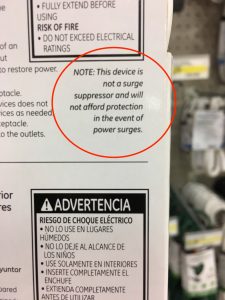
Speaking of the level of protection, surge protectors are usually rated by a number of Joules, as you may notice in the pictures above. This is basically a measure of how much energy a surge protector can absorb before it should be replaced. The higher the better, but if you are protecting a valuable piece of equipment, you may want to investigate specs like clamping voltage and response time. Finally, the indicator light is important because all surge protectors will eventually stop working if they absorb a few big surges. It is a good idea to periodically check all your surge protectors to ensure they are still protecting your equipment and the indicator light makes this easy.
Please do not hesitate to ask me for help if you would like more advice about protecting your valuable equipment from power related events. Just a little investment into a good surge protector can save you thousands of dollars later.
What Computer Should I Get for My Kid? The Definitive Guide

So without further delay, let me offer you my professional opinion on the topic, honed over 20+ years of experience with such matters. Maybe it won’t be “The” definitive guide, but it’ll be pretty close!
TL;DR (or “the short version” for you parents)
Ok, if you really want to get down to it, the answer boils down to one simple question: is an Apple Macintosh in your realistic budget? The Macintosh is going to be the most well-rounded and versatile computer for a child of almost any age. The roadblock for most people is the initial cost. The only time to not get a Macintosh is if the budget simply isn’t feasible or if a very particular circumstance dictates otherwise. However, before dismissing a Macintosh outright simply because of cost, I would advise parents to think about their budgets carefully, considering the expected lifespan of a Macintosh compared to the other devices. Also the particular circumstances that would dictate choosing another device have become increasingly few and far between in the last few years. For more details read on.
Additionally, just to be clear understand that you should almost certainly be purchasing a mobile device for your kid. iPads and Chromebooks only come in mobile forms so that’s a given, but a Windows PC or Macintosh PC should realistically be laptops for most children.
 Windows PC
Windows PC
Ah, the old stalwart. The device that symbolized personal computing for most of the lives of people who have kids in the teen or pre-teen age range. It’s the “safe” choice in the minds of many. And it is the the worst choice in almost all scenarios.
While many Windows PCs are inexpensive, the reason they are often so is because they are made with low-quality materials and reduced technical specifications. For a laptop, this can be disastrous in short order as the rigors of the life of a mobile device can take a toll even for adults who are very careful with their computing devices – although I’ve seen many adults who are definitely NOT careful with their technology! Kids and teenagers are notoriously tough on their computing devices, so cracked plastic cases and broken hinges are common ways that an inexpensive and otherwise perfectly functional Windows laptop meets an untimely end. Plus low-end specifications will reduce the useful lifespan of a computer if it does physically last that long. The reality is that a well-made and quality Windows laptop is in the same ballpark price-wise as a Macintosh laptop.
Besides the quality issue, the biggest drawback to a Windows PC is the malware and/or security issues that plague them. Kids are exceptionally adventurous with their computing devices and are prone to getting all manner of malware on their Windows computers. Malware infections can be costly in time and money to fix and I’ve had clients who have had to come back to me numerous times because their kids just don’t practice good habits online. Add to that the general unreliability of Windows computers and you’re setting yourself up for a lot of pain and hassle with a Windows laptop for your kid.
In the past, many parents rationalized a Windows computer for the idea that it was what “the business world” used or that was what the school was standardized on. Today, many schools are quite heterogenous with their technology platforms and real world businesses are just as platform agnostic today. The prevalence of software that is Windows-only is significantly less today than it was in the past, especially considering our cloud-enabled world today, and there are ways to run Windows software on other platforms as well. So long gone are the days where a Windows PC is a de-facto choice. Which truth be told was often the main reason people would buy Windows computers – it’s what they thought everyone else was buying. So with that reasoning gone today, there are extraordinarily few solid reasons to purchase a Windows laptop for a child. One of the only rational reasons involves PC gaming, which I think most parents are not happy to entertain. However, depending on what the child really wants, this is something that should be considered. The specifics of what to look for in a gaming PC is well beyond the scope of this article so that’s something for another time. However, if you have specific questions, please let me know.
Note that my recommendation here also is applicable to the Microsoft Surface “tablets,” which are basically just very thin and light Windows laptops with a removable keyboard and a pen (both things that kids tend to lose and are expensive to replace). However, they also run the Windows OS just like any other Windows computer, and therefore are also susceptible to malware and other reliability issues. That being said, most Surface devices cost more than most parents are willing to spend on a laptop for their children.
Google Chromebook

That being said, the upside of a Chromebook is the low cost and often thin and light construction. But just like inexpensive Windows computers, build quality can be suspect with a Chromebook. They are designed to be inexpensive and sometimes that results in trade-off with robustness.
Chromebooks are quite versatile in that which they can do, which is to say online activities primarily. There are a variety of apps available from the Google Chrome store, but they are not necessarily the type of software people are used to on traditional computing platforms like Windows or the Macintosh. This is probably the most misunderstood thing about the Chromebook that tends to bite people in the butt. It looks like a traditional laptop, so many people assume the Chromebook will run the same software as other traditional laptops (usually the assumption is Windows software). However, Chromebooks do not run the Windows operating system, but rather the “Chrome OS,” which in very simple terms is basically an operating system that only runs a web browser. However, the fact is that many people today spend most of their time in a web browser and there are many web-based apps that can take the place of traditional software. So this may not be the limitation it first appears to be. Yet there are many people who expect to install their old Microsoft Office CD on a Chromebook and people like this often receive a rude shock when they discover they can’t.
Another bonus for the Chromebook is that it is quite secure from malware. This is a big deal for kids, as they tend to be the worst offenders of getting Windows computers infected with malware.
So the bottom line is that the Chromebook can be a great computing device for a student, but please be aware of what the Chromebook is and isn’t before making the purchase. It can do almost everything a traditional personal computer can, but maybe not in the exact way you’re used to. Because we’re talking specifically about kids, do note that this includes many games that they may want to play (specifically PC games that only run on a Windows or Macintosh computer). If gaming is something that you want your child to be able to do on their computer, keep that in mind before purchasing a Chromebook. There are games available for it, but usually not the types of games many kids play on their PCs (such as Minecraft, Overwatch, or the Battlefield series to name some examples).
 Apple iPad
Apple iPad
Most of us know and love the iPad. With around 1 million apps available for the iPad, there is very little an iPad can not do. However, it is somewhat surprising to me how many people do not consider an iPad to be a fully functional computing device.
The reality is that similar to the Chromebook, an iPad is an excellent online device. The iPad has never had a malware infect it and it is considered by many to be the most secure consumer computing platform. Even better than the Chromebook, the iPad is bolstered by the quality of apps available for it in the Apple App Store. An iPad can run software from Microsoft Office all the way to games (including a version of Minecraft). However, I believe that old mindsets can be hard for some of us to let go. Many people are stuck in an old way of thinking that a “real” computer requires either the Windows or the Macintosh OS. I consider a “real” computer to be one that can do what the user requires. So an iPad can be just as powerful of a computing device as anything else as long as it can be used to accomplish the user’s goals. Some people also get stuck on the idea that an iPad does not include a keyboard. This is not really a problem. There are many keyboards that work with the iPad wirelessly and the iPad Pro has an option for a connected keyboard. The reality is that when paired with a keyboard, an iPad can go toe-to-toe with many traditional personal computers, especially for the things a child needs.
Think about it: what does a student need in a computer? The ability to research information, the ability to write papers, and the ability to send e-mails/communicate with their teachers or other students are probably the top three functions required. All three plus more are easily capable with the iPad, especially for those in high school or younger. So what more would a student need?
As with the Chromebook, the lack of some particular games may rankle a child. But the iPad is actually quite a capable gaming device, rivaling the quantity and quality of games available on many common video game console platforms. However some kids are picky and want certain games that only run on Windows or Macintosh computers. I leave that decision up to you if PC gaming is a consideration in purchasing your child a computer.
Apple Macintosh

- Quality: Macintosh computers are well built and tend to last a very long time. Usually much longer than cheap Windows laptops.
- Reliability: The legendary reliability of Macintosh computers will help ensure your child gets to be more productive instead of fiddling with the computer – or asking you to fiddle with it.
- Lack of malware: Kids tend to be the worst when it comes to infecting their computers with malware and junkware. If you want your child’s computer to be functioning properly when they really need it, you really are best with a Macintosh as they are practically immune to true malware like ransomware.
- Flexibility: Macintosh computers can run almost every software package that a student would need. In the case that a student requires an application that only runs on Windows (which is becoming increasingly rare) there are ways to run Windows software on a Macintosh computer. You can not do the opposite. So while many people think a Windows computer gives them or their child the most flexibility, since a Macintosh can run the full Windows operating system and Windows software it is in fact a Macintosh that is the most flexible computer.
Really the only downside to a Macintosh computer is the initial price. As I mentioned above, if you don’t need the power and flexibility of a traditional personal computer like a Macintosh, then you should look at something like an iPad or Chromebook first. If you decide you do want a traditional personal computer for your child, then you need to carefully consider the costs.
While Macintosh computers have trended down in price over the years, so has everything else. When most parents look at a Macintosh as compared to most Windows computers, iPads, or Chromebooks, they understandably get a sense of sticker shock. The key to realize is that you get what you pay for with a Macintosh. This isn’t a computer that you’re going to expect to replace in 2-3 years as one might consider with a cheap, plastic Windows PC or Chromebook. If you’re buying one for a freshman (either high school or college) you should expect that it will last them at least the 4 years of their school and possibly a few years beyond. If you’re buying for middle schooler, you should expect that with the right Macintosh and a little TLC, that computer should last them through high school. Also, if you don’t want to put up with the hassles of a Windows computer when your child starts to complain that their computer isn’t working, then you should seriously consider a Macintosh.
Wrap-Up
Even with everything I have explained above, certain circumstances may dictate the purchase of one device over another. It is impossible for me to know everyone’s particular situations and so it’s really hard to make a good recommendation without knowing the details on a case-by-case basis. Take what I have shared with you and use your best judgement for your own purchase decision when it comes to a computer for your child.
What did you think? Do you agree or disagree with what I have written in this article? Feel free to comment below or send me a question.
Save Your Technology From Spring’s Wrath

The mistake most people make is that they believe that simple surge protection is enough to protect their computer technology. While very good surge protectors can protect equipment from power surges or a lightning strike, most power events are not this drastic. The most common form of power problem involve small over or under-voltages, which while not as immediately damaging to technology equipment, it can nevertheless cause equipment to malfunction or shut down. Over time these events can damage equipment and simple surge protectors are not capable of protecting technology devices from these types of power issues. On top of that, most people do not purchase high quality surge protectors and this only becomes evident after their equipment has been harmed by a more serious power event.
The answer is complete power protection from devices called uninterruptible power supplies (UPS) or “battery backups.” These devices not only protect from power surges and spikes, but also condition the power arriving at your equipment so that small variations in voltage do not cause your equipment to malfunction. They also kick in if a complete power outage occurs so that your technology can keep running through short power outages or can give you enough time to properly shut down sensitive equipment like computers and servers. I recommend setting up UPS units on any device that uses a hard drive (or solid state drive) such as computers, DVRs, external storage devices, etc., plus any networking equipment such as your modem, router, and any network switches you may have. This will effectively protect the devices that are most sensitive to power problems and ensure your network connections remain as stable as possible. Battery backups come in different capacities as far as how much load they can handle and should be matched to the load they are protecting. Networking equipment generally uses little power so there is not much need to spend a lot of money on a larger capacity UPS device for networking equipment unless you are also plugging in a computer or two as well. Consult with a qualified technology professional if you are unsure what to purchase.
If you are wise enough to already protect your equipment with battery backups, you still need to review your units periodically as the original batteries tend to only last around 3-4 years before they need to be replaced. If the batteries in your UPS units are no longer functioning, the devices are not properly protecting your equipment. The good news is that the batteries can often be replaced economically, if you know where to find good deals. There are a few local providers of batteries that provide reasonable pricing on replacement batteries, but sometimes it makes more sense to purchase a new replacement unit. Please talk to a trusted technology expert like myself if you have any questions about your power protection strategy.
2017 Will be a Wild Year for Web Hosting – How to be Prepared

Why will 2017 be a wild year for web hosting? There are a few factors but primarily it involves the evolution of one underlying web technology called PHP. I won’t get into the gory technical details, but the simple explanation is that many developers of web technologies (such as the very popular WordPress) are pushing for a new minimum supported version of PHP. To comply with the new minimum requirement will require many web site owners to perform an upgrade on their hosting provider, but most people will not know how to do that. In my research, this upgrade won’t even be possible for many people who have had their hosting package for several years and will require they sign up for a new one. Again, none of this is insurmountable, but most people will have no idea they need to do this and if they do, they really won’t have a clue of how to get it all done. For those brave souls who attempt to travel this road, they will undoubtedly spend many hours on the phone. Not to mention, if the process is not done correctly there are many opportunities for problems.
What Should You Do?
The first question most people will have is why bother with all these upgrades? The benefits are that the newer version of PHP helps make many web sites run faster. The downside to not upgrading PHP along with the systems that run on top of it are that security vulnerabilities abound. There are stories after stories of web sites that have been hacked because the systems that run those sites were not updated. Not paying attention to your web site is potentially disastrous for your business. So what can a business owner do?
The very first thing is to make sure you have all current information on your domain registration and web hosting, along with e-mail hosting. This means knowing what company holds your domain registration and which companies manage the servers that your web site and e-mail are running. This could be all one company or three different ones. Regardless, know specifically which company or companies hold your online life in the balance. This includes having working usernames and passwords so that you can log in and make changes and/or update billing information if necessary. If you don’t have this information at your fingertips, do what you must to get this information. Talk to your business partner or employees who may have handled it. If you had a company managing your web site for you, make sure you get this information from them. Even if another company is handling it for you, it is in your company’s best interest to also have this information. If you simply can’t find anything, talk to a trusted technology professional to help you investigate. I’m certainly willing to help you out if you don’t have anyone you trust. Just go to my contact page and send me a message.
Once you have the basic information on your domain registration and hosting arrangements in hand, the next thing to be sure of is to determine if you web site is a “traditional” site or if it runs on top of a content management system (CMS) like WordPress or other similar system. You will likely need to ask the person who created or manages your web site now, whether that is an employee or outside vendor. Again, if you don’t have anyone who can help with this, please talk to a trusted technology professional like myself. Doing nothing only makes your company vulnerable.
Once you know if your site is an old-school traditional site or runs on top of a CMS, you have just a few things left to do. First, if your site is traditional, you should consider moving to a CMS like WordPress. I won’t go into all the details here, but the use of a CMS like WordPress can make managing your site content a lot easier and make available to you many advanced web site functions quickly and inexpensively. I wrote an article on WordPress last year that has some more info. If your site is already running on a CMS then it becomes imperative that you talk to a trusted technology professional about keeping the site maintained from the technical side of things, which includes making sure your web hosting is capable of running the latest PHP versions.
Who You Gonna Call?
Over the last couple of years I’ve been setting up my own domain registration system and private web hosting for my clients. This allows me to bypass all the middle men of companies like GoDaddy and deal with issues directly and expediently. My clients can then contact me to handle any issues that may arise, such as the PHP issue I describe in this article, assuming I haven’t already proactively taken care of it for them. Needless to say, all my clients are already taken care of and do not need to worry about their web hosting in 2017. If you do not know of anyone you can trust to manage your company’s domain registration and web hosting, I am happy to talk to you and determine if my services might be a good fit for you. Please do not hesitate to contact me if you need help or have questions.
Be Wary of Bad Technology Reporting

When I see I bad technology news story
As a technology expert and someone who is a stickler for details, few things get on my nerves more than when I read an article or watch a TV news story presenting a technology topic with incomplete or incorrect information. Often I assume that reporters covering a technology subject are simply confused (as most people are with complicated technology concepts), but sometimes I wonder if stories are rushed to publication with little regard for accuracy. The problem is that most professional news outlets do not employ their own technology fact checkers. Reporters often will cite technology experts in their reporting, but when the story is finished it seems like no one is checking the final work for technical accuracy or rational conclusions. It is very easy for a reporter who is not a technology expert to present some facts in a story, yet arrive at conclusions that are overly simplistic or flat-out wrong. One recent example highlights my frustration.
A TV news story with an accompanying on-line article covering the topic of Geo-Stalking was recently aired on a local news channel. The basic premise of the story is actually informative: it is possible for people to gather information about someone, including where they live or work and the places they visit, by using the data in their social media postings. The story even includes a handful of accurate technology facts and interviews a security consultant. However, the story as presented makes a couple of crucial incorrect assertions and the recommendation made for how people can protect their privacy is more likely to cause grief than actually protect them. I could go into a great level of detail nitpicking the inaccurate sections of the article, but it’s suffice to quickly point out a couple of mistakes.
The story contends that pictures posted on social media have GPS geolocation information embedded in them and that is how geo-stalkers can track others. It even goes into detail describing the EXIF data format where GPS information can be embedded inside a photo file. The story claims that based on a picture tweeted by the reporter, the security consultant was able to read the EXIF data to get the GPS information and know exactly where she was. The problem with the article’s assertion is that while GPS information can indeed be stored in EXIF data, the simple fact is that when posting to Twitter, this data is stripped out. It only took a very quick Google search to confirm this information directly from Twitter themselves: “Twitter does not store the Exif data from your photo. It is not available to those who view your photo on Twitter.”
Now it is certainly possible for a user to intentionally tag their location when they tweet, regardless of whether they are posting a picture or not. It then is true that data can be used by geo-stalkers. It is also possible to use other sorts of tools to piece together information to on a person that does not require the use of geotagging data. So the premise of the article is correct that geo-stalking is something people should be concerned about. However, it is completely incorrect to insinuate that EXIF/GPS data is available through postings on Twitter.
The security consultant was quoted, “When you make a post on most social media, you actually embed geolocation.” The way the story is written, it makes it sound like he meant that all posts contain geolocation and/or EXIF data. Another quick search points out that Facebook, Twitter, Instagram and most popular social media platforms all strip out EXIF data of the pictures they post. Again, it is possible to intentionally geotag one’s postings on most social media platforms, but this is a very different situation that the scenario the news story presents, which I believe is taken out of context from what the security consultant intended. It borders on fear mongering to suggest that every picture someone posts on social media automatically shares their GPS location with the world.
The story concludes with a recommendation on how to stop sending out geolocation data. It describes how to turn off location services on iPhone and Android devices which would in fact disable one’s smartphone from providing GPS data to any or all apps. Yes, this would prevent Twitter and other social media apps from using geolocation data. However, this advice is overkill in my opinion. First, as I described above, most social media platforms do not store EXIF/GPS data in any photos posted. One must intentionally tag their location on most platforms in order for anyone to have geolocation information about them in a post. Second, by disabling all location services as suggested, this will cripple some functions of a user’s smartphone that most people may want correctly working. Location services are required to use navigation apps for directions or using an app like Yelp to find a restaurant nearby. Plus I believe most people like having GPS data embedded in their photos for their own personal use. Disabling location services stops that from working. I contend that disabling location services would cause users more headaches than actually doing anything to protect them. Therefore the recommendation given by this article is simply not beneficial and could actually be a disservice to their audience.
Unfortunately there are many stories I’ve seen like this from otherwise respected news sources that ultimately are just letting their audience down. Combined with all the hoax stories about technology, there is a lot of misinformation out there that ends up scaring users and dampening their enthusiasm of using technology for their benefit. So what can you do?
When you see a news story covering a technology topic that concerns you, don’t assume the report is completely accurate. Talk to your trusted technology advisor to ensure that the story is factually correct and arrives at valid conclusions. If you don’t have a trusted technology advisor, you would do well to find one, but if nothing else feel free to share that story with me so I can evaluate it for you. At the very least, please don’t share a story until you’ve had it fact-checked as to not contribute to the spread of misinformation.
Also, put pressure on media sources when they publish incorrect technology stories. Let them know you are not happy they are making mistakes and encourage them to consult with a technology expert to review their finished stories before they publish them. I’m certainly happy to help any media outlets fact-check their technology stories before they publish – or else I’ll need to keep fact-checking their stories after they go live!
iOS Update Killing Your Battery? It May Not Be What You Think
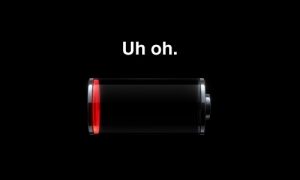
Troubleshoot the Simple First, but Avoid Old Wives Tales
If you are experiencing a battery issue after upgrading your iOS, the first thing you should do is to review the guidelines Apple recommends for maximizing the performance of your battery life. The recommendations are pretty simple and likely are things you would have already tried. Still, you should review them in case you’ve missed something. Especially important is to look at battery settings as Apple describes to see what apps are using the most power. Sometimes there may be a rogue app that is running in the background eating up your battery. If that is the case then it is easy to identify by looking at the battery settings. As an aside, usually if there is an app or other process that is eating up your battery you will notice that your iPhone is unusually warm, like it would normally be after playing a game or talking on a long phone call. If you haven’t been using your iPhone, it is unusually warm, and the battery life is suffering, then you likely have an app or background process “misbehaving.”
Part of the yearly routine we go through with iOS battery life issues are the numerous articles that are written about how to “fix” the battery life problems with your iPhone. The problem is that most of these articles are simply re-hashes of the advice Apple gives, or they offer what I like to call “old wives tale” solutions. These are suggestions that may or may not have been legitimate at one time, but now are often pointless or counterproductive. In regards to battery life, some suggestions I would not recommend (except as a very last resort) are to reset all settings or clean install the iOS. Both of these suggestions are fairly intrusive to your productivity as you will need to spend a lot of time resetting all your settings and/or reinstalling all your apps. This is a serious pain for most people and as I will explain, often is NOT the cause of battery life issues. Additionally some articles suggest turning off certain features of your device as a way to save battery life. That’s all well and good but those are really just workarounds. We should not need to sacrifice features of our devices just to get decent battery life. In normal usage, people should be able to leave on all the features of their iPhone or iPad and still get good battery life.
Occasionally, there are some articles that do shed some light on possible reasons why a new iOS upgrade is seemingly causing battery life issues. For example, this article from Forbes talks about reviewing the battery settings as Apple recommends, but then suggests that perhaps the cause for some users may be a third-party widget on the new Home and Lock screen of iOS 10. So it may be that certain new features of an iOS upgrade may actually drain the battery faster, possibly due to a problem with a third-party app. Again this can often be determined by looking at the battery settings so start there.
It May Be Hardware, Not Software
So with all that being said, what do I think might be happening if every year people complain about the new iOS killing their battery life? I think it may be a combination of several things that conspire around the time of a new iOS release. If enough users correlate battery issues with the installation of a new iOS, then the prevailing thought becomes that the new operating system is the problem, even if that is not the actual cause.
First there may be some “legit” issues like an actual iOS bug or third-party apps misbehaving as I described above. Depending on the severity of the bug or the popularity of the third-party app, this might be enough to seem like it is a widespread issue. However, this by itself isn’t the full story.
Allow me to play amateur psychologist for a moment. A lot of us tend not to pay a lot of attention to the technology behind our devices most of the time, but when a new update comes out we may end up playing around with our phone or tablet a lot more while we are testing out new features. This may last for several days or weeks as we figure out the new things we can do with our gadgets and how they work for us. Possibly one of those new features is actually something we now use regularly. The bottom line is that we may be using our phones a lot more than we realize and simply working the battery harder than before. Combine this with the fact that if we start looking up stories about the new iOS and we see that people are having battery life issues, suddenly we may start to pay more attention to our own battery life. We also may start to think that some issues we’ve had with our battery must be the fault of the new system. The more people that complain about their battery life after an iOS update contributes to a snowball of potentially misleading information. This vicious cycle might partially explain the high number of battery-related complaints seen around the time of an iOS update, but again this isn’t necessarily the whole truth.
The real culprit just might be the battery in your device itself. Let me explain a little bit about the technology behind the batteries that power most of our rechargeable devices.
You Might Get a Charge Out Of This
Batteries are rated by the amount of charge capacity they have when brand new. This is often measured in milliampere hours or mAh. For example, the batteries in an iPhone 6S is rated to hold 1715 mAh when new. In reality, this usually isn’t an exact capacity depending on differences in manufacturing, but an iPhone 6S battery should hold at least 1715 mAh capacity when new. As we use our phones and wear our batteries, this original capacity starts to diminish resulting in shorter battery life, even when charged to 100%. So for example if an older iPhone 6S now only has 1600 mAh, 100% of 1600 mAh will result in less real-world battery life than 100% of 1715 mAh.
This is true of devices from all manufacturers and unfortunately there is little we can do about it. Usually this is not such a big deal as most batteries are also designed to keep a relatively high charge capacity for the reasonable life expectancy of the device. For example, iPhones are designed to keep at least 80% of their original capacity for 500 charge cycles. A charge cycle is basically the measurement of a complete charge and discharge of a battery. So in simple terms, the more you use and recharge your phone, the higher the charge cycles go. Practically speaking, 500 charge cycles can be two or three years of usage for many people. So if an iPhone still has at least 80% of original battery capacity after two or three years it should still have reasonably good battery life.
Bad Batteries, One Year Later
The reality is that batteries are not all manufactured perfectly. So it is very possible for a battery to lose capacity faster than it should. Often this is a gradual process and we may not realize that our battery is losing capacity until many months into the ownership of our phone. It is very possible it could take about a year before we start to notice. Now when does Apple tend to release iOS updates? Usually right before the release of a new iPhone, which they usually do around September/October of every year. When do a lot of people tend to buy new iPhones? Immediately at their release or a few months after. So every year there are large numbers of people who are updating the iOS on their iPhones right about the time that their phones are 10-12 months old. If a significant number of people have batteries on their iPhones that have been slowly losing capacity excessively, the iOS update might be just enough to make the problem more noticeable, especially if, as I explained above, people starting paying closer attention to their phones to try out new features.
I can personally attest to this problem as I just experienced it with my own iPhone recently. As many people do I purchased my iPhone 6S last year within a week after it was released, approximately the last week of September 2015. I started to notice a problem with my iPhone battery literally 3 days before iOS 10 was released on September 13th, 2016. If I hadn’t been paying close attention, I could have easily correlated this problem with my installation of iOS 10 a few days later. Sure enough, soon after installing iOS 10, the problems with my battery escalated. Yet I believe that to have been purely coincidental since I first noticed the problem with my battery days earlier. Likely the battery had been slowly going bad for some time and I just hadn’t yet noticed. Lucky for me I was able to convince Apple to replace my phone because I had proof that the battery was going bad as I’ll explain below.
Is Your Battery Healthy?
Unfortunately, while we have a easy way to tell how much battery life we have left before we need to charge our phone again, there is no built-in way to determine the health of our battery (as measured in percentage of original capacity). Luckily there are third-party apps that can measure battery capacity of which I’ll recommend a couple. First I want to mention that ironically with the release of iOS 10, Apple has changed the operating system to no longer allow apps to read as much information about the battery as they could. For example, apps can no longer show the charge cycles of a battery in an iOS device. Fortunately viewing the charge cycles isn’t really all that necessary as compared to viewing the actual capacity number. Also ironic is that as I was writing this article, I discovered that my favorite battery app (Battery Life – https://www.batterylifeapp.com) has been removed from the App Store for the time being. Even more ironic is that the reason Apple chose to remove the app was that users were complaining that the app was “missing” features even though this was Apple’s change, not the app developer’s. Hopefully they’ll get the app back up sooner than later, but in the mean time I found another app that will suffice for now (Battery Care – https://itunes.apple.com/us/app/battery-care-check-your-battery/id1130216129).
Whatever app you use, if the capacity of your battery shows less than 80% and your device is less than two years old, likely the battery is not in good health. Hopefully you still have warranty left on your device so you can get a replacement (a good reason to buy AppleCare so you get an extra year of warranty). Take your device to an Apple Store or call the AppleCare support line to have the battery tested. If it is under 80% it should be eligible for a replacement under warranty. If your phone is no longer under warranty, then the good news is that there are many places that can replace an iPhone battery quickly for a reasonable price. Just make sure you find a reputable business or technician as iPhone battery replacement has become a cottage industry and there are many questionable operations out there.
For me, it was not so simple to prove my battery was going bad. Using a variety of apps to test my battery over the course of about a week, the capacity readings were all over the place. I would get readings anywhere from the low 90% mark (which would have been great if that were true) to the mid 70% range. Usually they were just above 80%. At one point I recorded getting 56% capacity and this was when I knew that things were really screwy with my battery. Maybe a 5-10% capacity fluctuation is reasonable given that measurements may not always be exactly precise, but showing a reading in the 50% range I knew was seriously abnormal. So I took my phone to the Apple Store and explained my situation.
Be Gentle but Firm When Dealing with Apple
As I figured would happen, when they tested the battery it showed over 80% capacity so at first they did not want to replace my phone since the battery was reading within operating specs. Then I showed the Apple tech screenshots of the wild fluctuations my battery capacity read over the previous week. I tried to convince her that since the battery was already in the low 80% range after only a year, it was clearly headed towards the replaceable range very soon. While the Apple tech said that she couldn’t officially acknowledge my test results since they weren’t Apple tools, apparently I was convincing enough to get a replacement iPhone. A few weeks have gone by and my replacement iPhone has shown no battery issues whatsoever. I’m VERY glad I didn’t try wiping my iPhone and going through hours of reconfigurations just to prove that the problem wasn’t software related since the problem was clearly with hardware.
In my years of experience helping my family and clients with their iPhones, most chronic battery-related issues that are not fixable with simple troubleshooting steps are in fact due to the battery itself – NOT because the iOS needs to be reloaded or have all settings wiped. The moral of the story is to arm yourself with knowledge and don’t be pressured into extreme measures that will cost you hours of time when they aren’t likely to work. I’ve found over the years that when dealing with Apple, they are usually very accommodating. However, often a little persuasion is needed to convince them to acknowledge a legitimate battery issue. It is best to be cordial when dealing with customer service people in general and Apple is no exception, but simply remain firm and calmly explain the facts.
Does your iPhone or iPad appear to have shorter battery life after an iOS update? Have you checked your battery capacity with a third party app? If your battery shows less than optimal charge capacity, let me know your story by commenting below.
AT&T GigaPower Service Looks Good But Has Strings Attached

Let’s start with the good news. AT&T is offering unbundled 1 Gbps service for $90/month. Now that is certainly higher than most Internet services in our area, but for 1 Gbps service, it is extremely reasonable. Installation and monthly equipment fees are “waived,” as I would expect, since most people don’t like paying for installation or equipment. To be fair, this pricing requires a 12-month commitment, but a one year agreement really isn’t out of line here so that’s not unreasonable in my opinion. Finally, 1 Gbps is the “maximum network service capability,” and “actual customer speeds may vary.” So it will be interesting to see if customers actually get anywhere close to 1 Gbps service, which will be difficult to measure since few services on the Internet could possibly push 1 Gbps of data to an end-user. Still, even if real throughput is only half (which wouldn’t be acceptable but I’m just using it as a frame of reference), 500 Mbps would still be mind-blowinginly fast!
So that’s the good news. Now for the strings. First, AT&T caps GigaPower service Internet usage to 1 TB of data per month and would charge you $10 for each additional 150 GB over 1 TB (up to $100). If you so choose, you can pay an extra $30/month and get an unlimited data allowance or if you bundle U-verse TV service with GigaPower Internet you also get an unlimited data allowance (this bundle requires a 2-year agreement). Now granted, 1TB is an incredible amount of data. So likely most people would not hit that cap. However, people who are willing to pay $90/month for gigabit speed Internet might just be the type of people to eat up that much data, especially if they are cord-cutters and stream a lot of video. Now all that being said, AT&T has announced they will be increasing Internet data caps across all of their services beginning August 21st, 2016. GigaPower users will be allowed unlimited data usage beginning on that date which would eliminate the data cap issues I just wrote about, but at the time of this writing, the 1 TB data cap still exists.
The far more potentially onerous gotcha with AT&T’s GigaPower service is their requirement that you opt-in to a service called “AT&T Internet Preferences.” This service basically allows AT&T to track your web browsing information and target ads according to your interests. If you choose not to participate in AT&T Internet Preferences you will be charged an additional $29/month for your GigaPower Internet service. Now to many people, assuming they even realize what they are opting-in to, this may sound like an invasion of privacy. But it may not be quite so bad. Like most companies, AT&T promises to never sell your personal information to any other companies so really it is just an ad targeting service. If you’ve ever noticed ads popping up for things you were shopping for recently, you already probably get targeted ads when you surf today from Google, Facebook, and other such companies. I personally do not have a problem with targeted ads because I’d much rather see ads that interest me instead of blanket untargeted promotions. This is probably because I’m fairly confident that the technology used does not gather personal information so I feel fairly safe. Yet I think it does set a questionable precedent that your Internet provider will basically charge you if you do not participate in their ad targeting service. Sure, they call it a “discount” but let’s get real. I’d much rather see the “actual” price of the service and then be given the option to discount it if I so choose, instead of being baited with a lower price and then be told that the true price is higher if I don’t choose to participate in an ad targeting service. I have a feeling AT&T will get a lot of pushback from customers as GigaPower begins to see broader deployment, but time will tell. Obviously if you do not like the way AT&T promotes their GigaPower service you must complain so they will get the message.
The final string attached to AT&T’s GigaPower offering is that service areas are very limited – and I do mean VERY limited. From what I’ve read, AT&T is currently only deploying GigaPower to neighborhoods and subdivisions that are already wired with fiber infrastructure. Primarily these are fairly new subdivisions ( According to some key Perth electrical contractors, they are likely around 10 years old, maybe 15 years on the outside) within certain communities so it is very possible that one neighborhood will get GigaPower service while the next neighborhood over will not. Since many subdivisions do not have fiber infrastructure, they will likely not get GigaPower service for a long time. When I say “long time” it may literally be several years or longer because the cost of laying fiber in a neighborhood is significant. AT&T at this time wants to get to the low-hanging fruit of areas that already have fiber before they invest the capital to lay it in other areas to deploy their GigaPower service. So if you live in a newer subdivision and you are getting GigaPower service, feel free to get excited. However, if you live in an older area, don’t expect to see this service any time soon so temper your expectations. Just because your friends in town are getting GigaPower, doesn’t mean the whole town (or even a good fraction) will be getting it soon. Now that being said, competition from other companies may introduce gigabit services to certain areas so gigabit Internet speeds may still become a reality even if AT&T isn’t providing it.
If you are in an area that has or are getting AT&T GigaPower (or another gigabit service), please comment below if you are planning on getting the service or if you already have it and what your impressions are. Do note that if you are going to get gigabit service of any kind, you must make sure your router can handle the extremely high speeds or else you won’t be getting the full benefit of the service you are paying for. At this time with the limited deployment of gigabit services, there is not a lot of information regarding routers that can truly handle gigabit throughput, so shop carefully.
Your Older Computer Can Be Like New Again!

I want to put the word out there that if you have an older computer and you would like to make it work faster, you don’t necessarily need to get a new one. Additionally, a lot of upgrades I’m doing are because the computers are starting to have problems. Quite often on older computers, the original hard drives are starting to fail and replacing them can make the computer work perfectly again, saving the cost of purchasing a new computer. Unfortunately, a lot of people have no idea about the types of upgrades available and simply go shopping for a new computer – where of course the salespeople will never mention the full range of their options.
Before you spend money on a new computer, regardless of whether it is simply slow or malfunctioning, let me check it out and determine if adding more RAM and replacing the hard drive with a solid state drive will “supercharge” your computer. Not every computer will be a good candidate (and I’ll be honest with you if it is better to spend your money on a new computer), but many that are up to about 7 years old are – even a couple of years older in some cases. Mac or PC, desktop or laptop, contact me today to find out! And please, if you know people who have older computers and are complaining about them being slow or considering buying a new computer, please share this article with them so that they can at least be informed of their options!
Can You Really Save Money with LED Lighting?

This is not your traditional lighting system, but it could save you a lot of money! Read on to find out more about this specific model.
Technology has changed dramatically in the last 10 years. Smartphones, tablets, apps, and the rise of social media are probably the changes that are most recognizable to the average person on the street. However, there have been significant advancements in a lot of other technologies as well. We may not notice them as much because they aren’t as dramatic or as “sexy” as the mobile device revolution nor as fun as using social media, but nonetheless they can be very important.
One of the more subtle changes to the technology landscape in the last 10 years has been in the field of lighting. Incandescent light bulbs have been around for over 100 years and only in the last 20 years or so has any effort been made to replace incandescent bulbs in common residential usage. First, fluorescent bulbs, a mainstay of commercial and industrial usage, started to become more commonplace in homes. However fluorescent bulbs themselves are being phased out by new LED light technology in both commercial and residential applications. For years, the main problem with LED lighting was cost. LED bulbs were significantly more expensive than either incandescent or fluorescent equivalents. While LED bulbs have come down in price over the last few years, the fact is they are still more expensive than traditional light bulbs. Plus the stigma that they are overpriced has stuck around. However, it is time to re-evaluate lighting technology because in many instances it may be possible to save significant amounts of money by utilizing LED.
In residential applications, the range of pricing for LED lighting varies dramatically. The key is to find good value in pricing so that you can realize a sufficient return on your investment. Depending on where you are shopping, you may not be able to find LED lighting at a low enough price to reasonably compete with some of the very low pricing of compact fluorescent bulbs (CFL). You’ll either need to shop elsewhere (possibly online) or stick for CFL bulbs for the time being.
However, in commercial applications, LED lighting is providing some significant opportunities to save money. I was recently turned on to some new LED lighting applications by Mike Grimes of Commercial Energy Consultants. Mike is an expert in the field of energy deregulation (he literally wrote the book on it) and his company is now expanding their services to include lighting. According to Mike, the key to understanding savings from LED lighting in commercial applications is that most commercial applications of fluorescent lighting (the traditional “tube” bulb anyone who has worked in an office environment is familiar with) require something called a ballast. People who are familiar with facilities management or maintaining lighting in an office environment surely know that ballasts must be replaced periodically. The problem is that ballasts can be expensive – not only in purchase cost, but also installation. Replacing a ballast usually requires the skills of an electrician so it’s not like simply replacing a bulb. Not only is the business owner spending money to purchase the ballast, they are also paying someone to perform the labor. Commercial or industrial applications can have tens or hundreds of fixtures that all require ballasts so those costs can add up quickly.
Mike recommends retrofitting existing fluorescent lighting fixtures with newer LED technology lighting. Retrofitting a traditional fluorescent fixture with LED lighting provides three main benefits. First, the cost to run the lighting is significantly cheaper. LED lighting can use half the wattage of fluorescent bulbs, so a business can see immediate benefits in reduced power bills. Second, LED lighting can last up to 20 years so replacing bulbs becomes a rare occurrence, saving time and money. Finally, LED lighting requires no ballast, so the expense of purchasing and maintaining ballasts is eliminated. Mike showed me some ROI examples of clients he has retrofitted fluorescent fixtures with LED lighting and they show returns in only a few short years. The more fluorescent bulbs a company has, the bigger the opportunity to save money – especially in applications where lighting is run 24/7 or fluorescent bulbs are controlled by a motion detector.
The first example of a fluorescent retrofit Mike demonstrated for me was a bulb that was a direct fit for a G13 socket designed to replace the common T8 and T12 fluorescent bulbs. Basically an installer simply needs to remove the ballast from the fixture and then directly connect the LED bulb to the electrical mains. The bulb then installs into the existing sockets, although the sockets are no longer providing power, since there is no ballast and the bulbs receive power directly from the mains. The sockets are now merely mount points. Once done, that fixture should not need any maintenance for up to 20 years. No more ballast replacements, far fewer bulb changes, and the energy cost for running the light can be half of the old fluorescent.
- LED Bulb Retrofit
- LED Bulb Retrofit
- LED Bulb Retrofit
The second example Mike showed me is called an Evobase. Similar in concept to the direct fit LED bulb above, it is a fluorescent retrofit application except that instead of being a bulb replacement, the Evobase is an entire assembly, so socket size and bulb form factor are not a concern. Utilizing some simple hinged brackets, an installer can quickly and easily mount the Evobase into an existing fixture and then wire the unit into the electrical mains with simple wire nuts. Once installed, the Evobase should also last up to twenty years so businesses can get the same benefit of eliminating the need for ballast replacements and significant energy savings as with other LED retrofit applications.
- Evobase LED Retrofit
- Evobase LED Retrofit
- Evobase LED Retrofit
- Evobase LED Retrofit
The bottom line is that with newer LED technology, businesses are in a great position to save a lot of money on lighting, both in energy usage and maintenance costs. Residential users can also benefit from LED technology, but they must shop around and choose carefully. If you have any questions on LED lighting technology, please feel free to comment below and I will do my best to answer your question.


 Windows PC
Windows PC Apple iPad
Apple iPad





